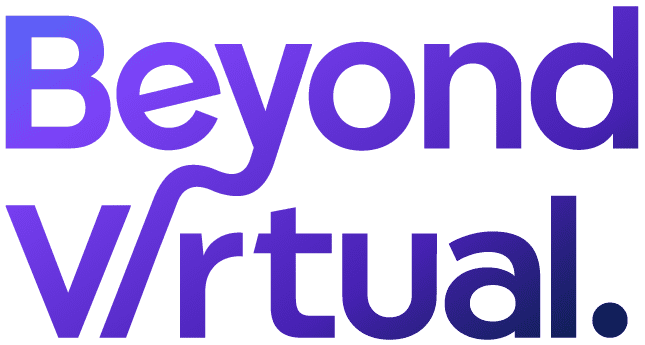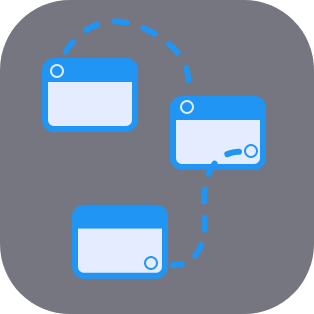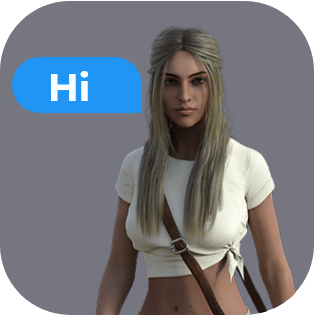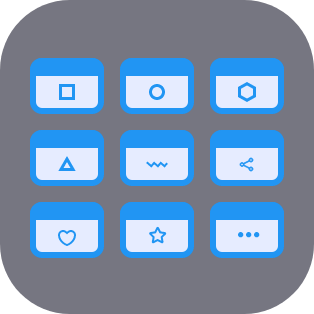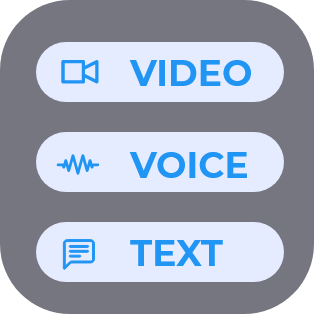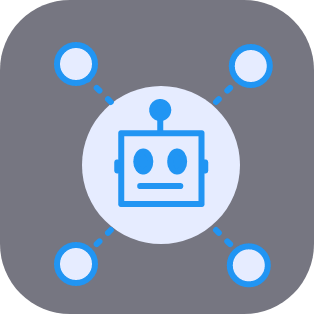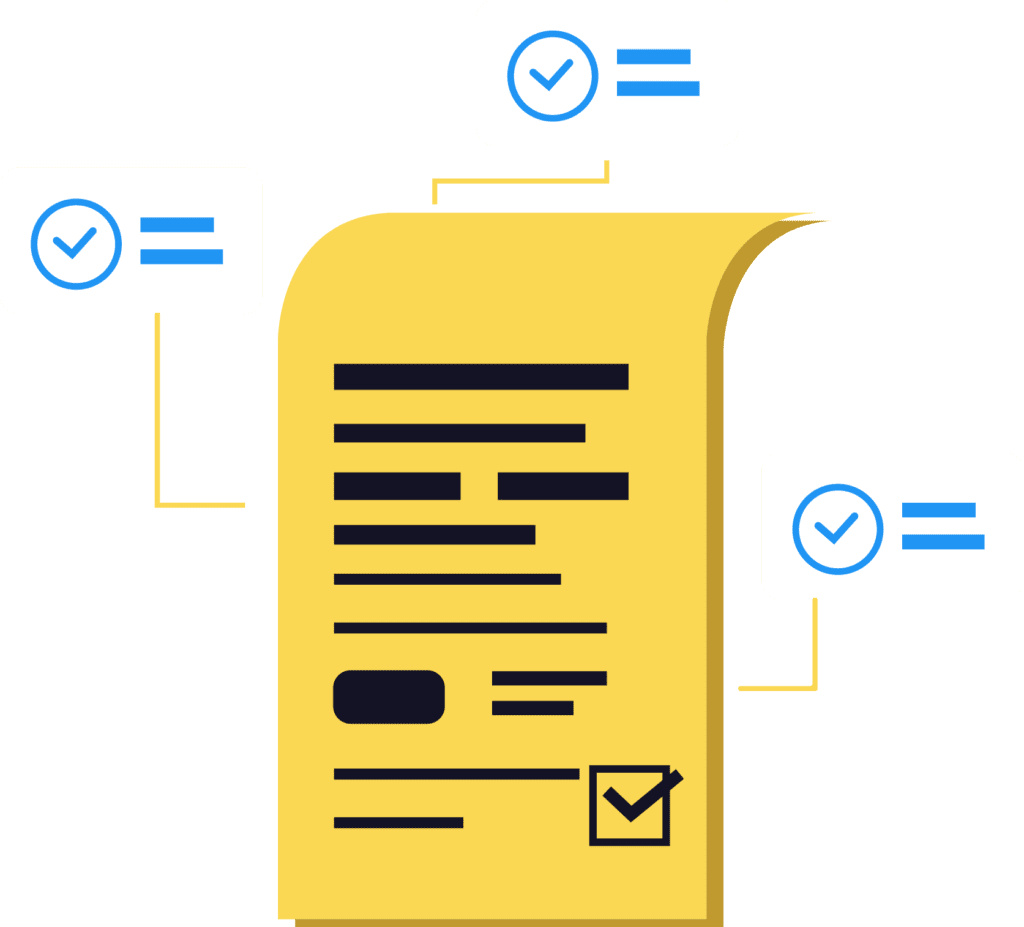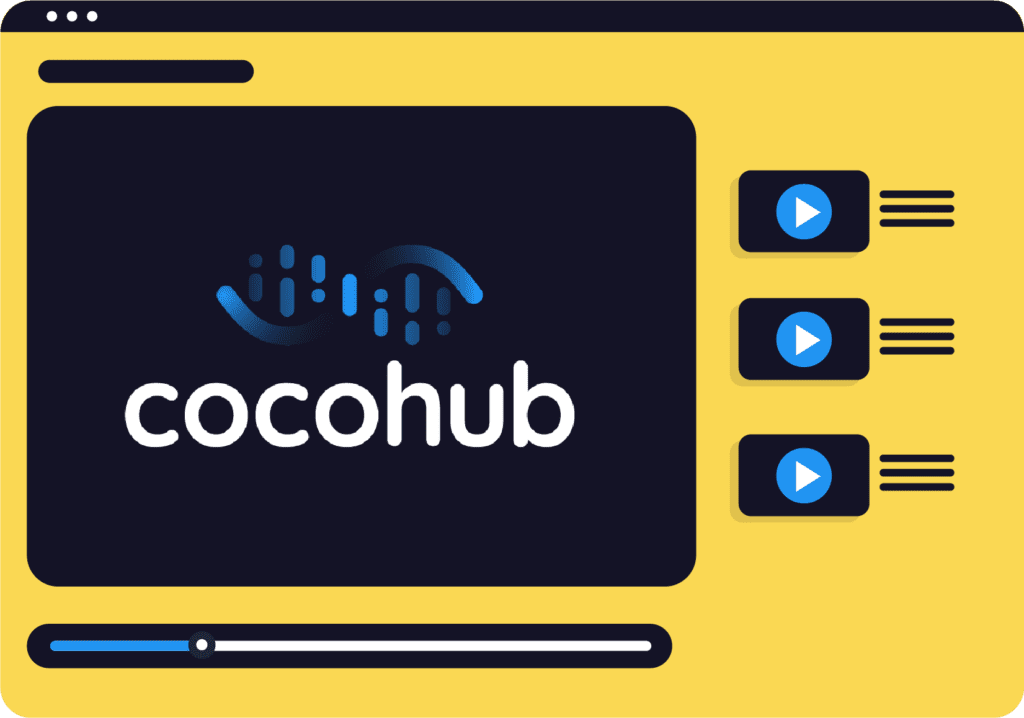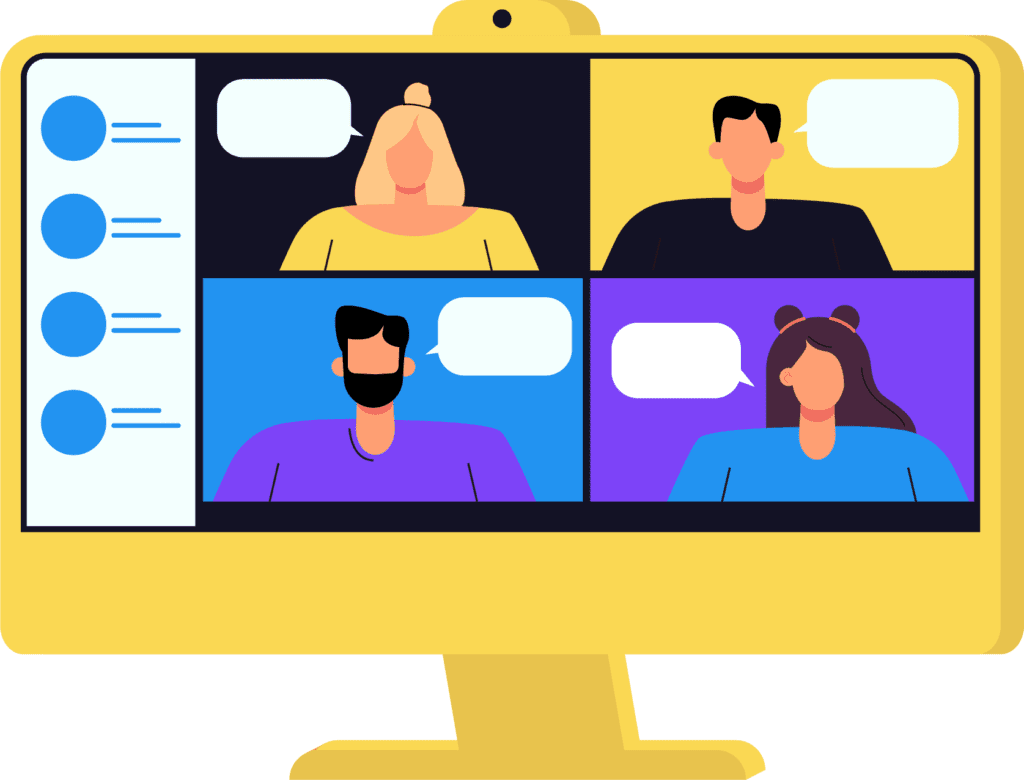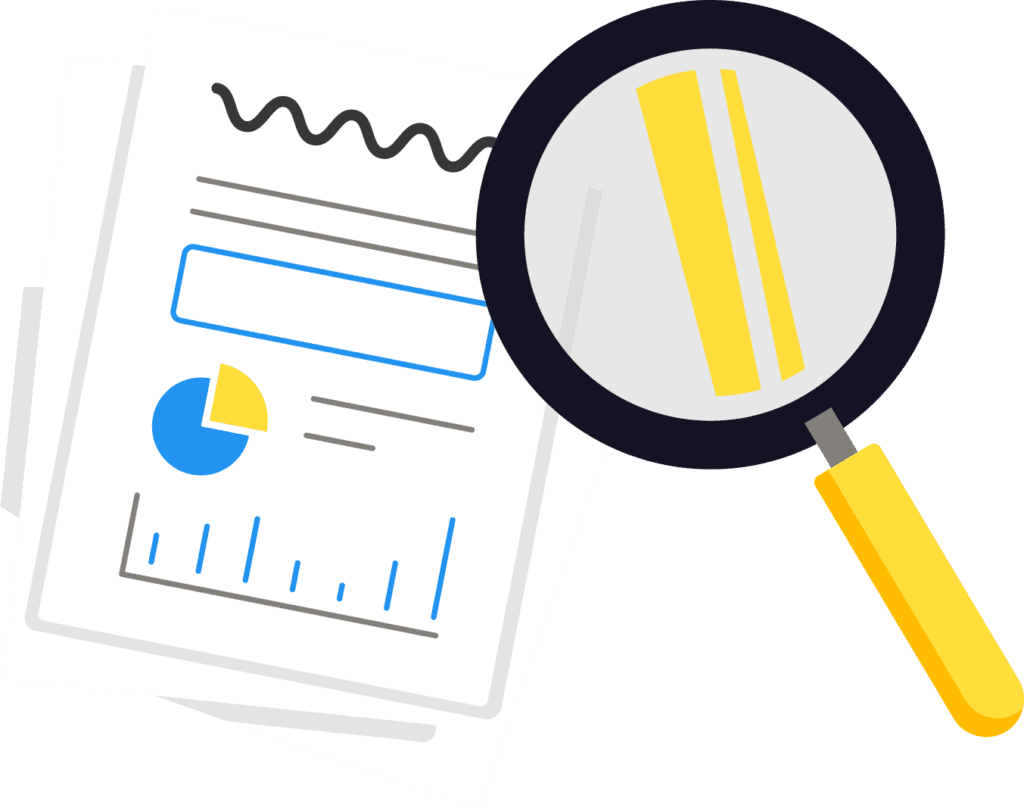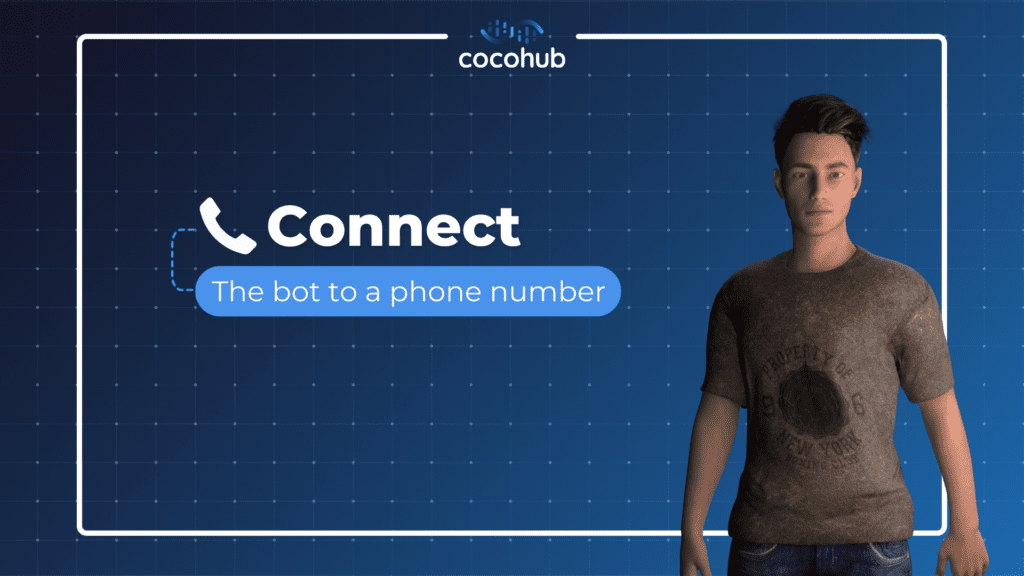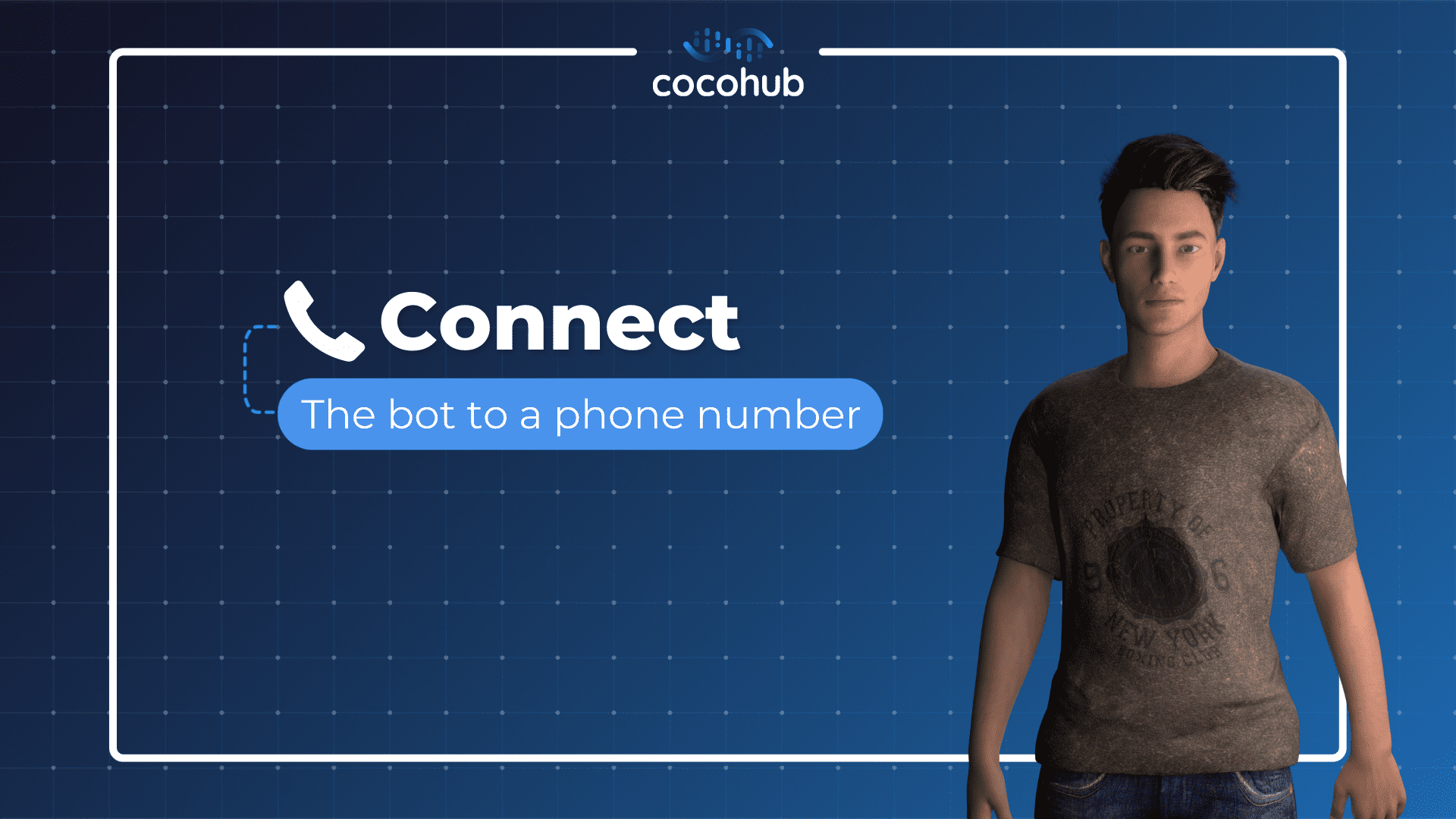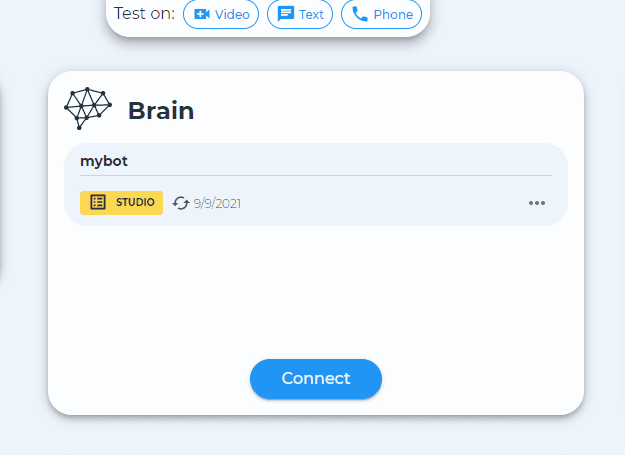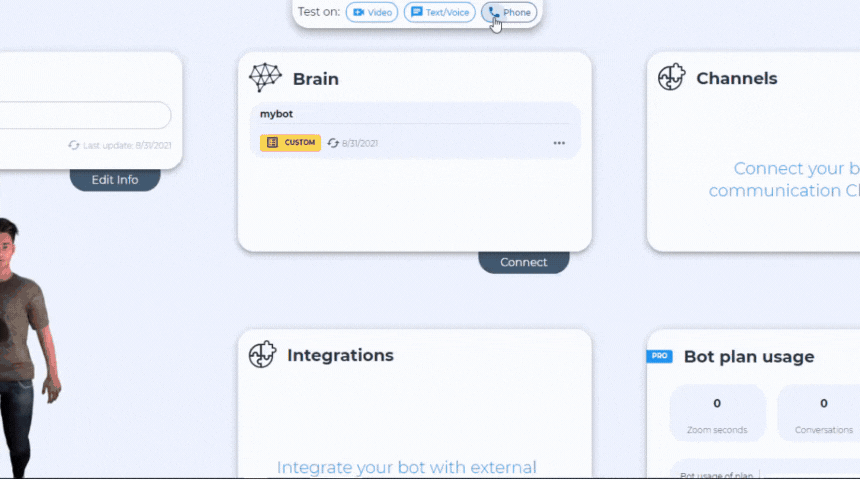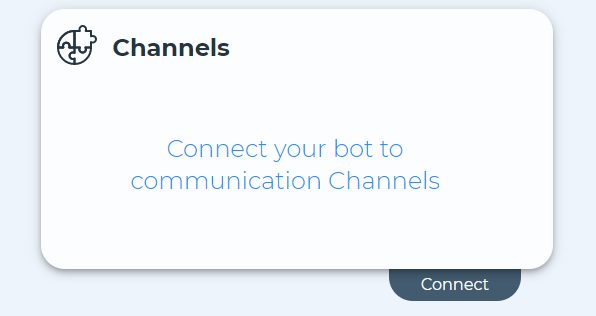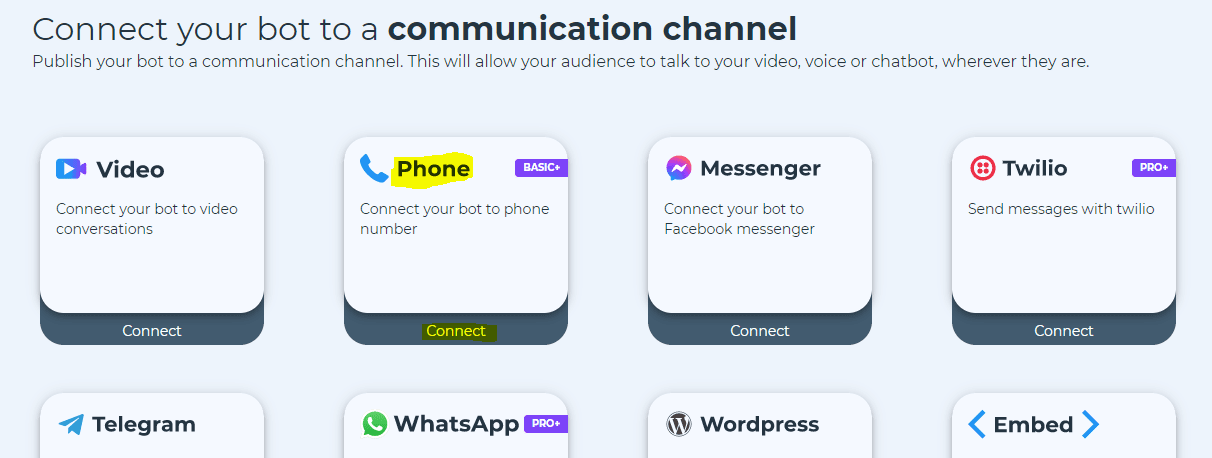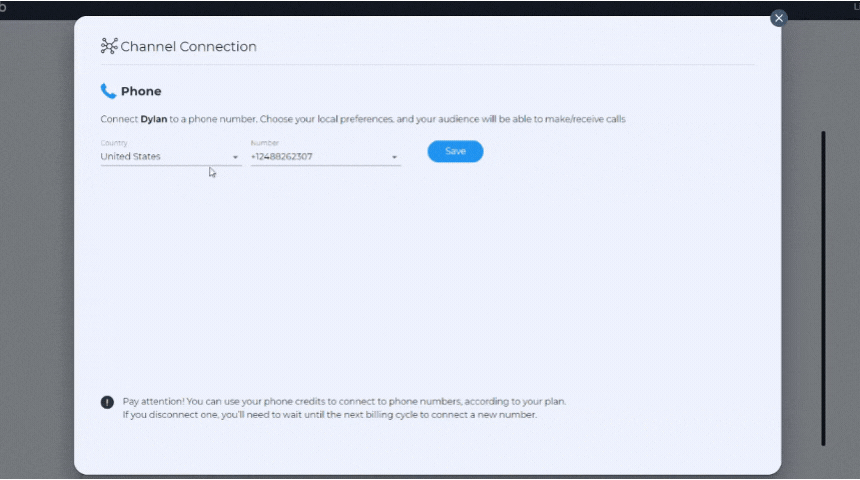So, you built on cocohub an awesome bot that does everything you need. Now you want people to be able to talk with it not only as a chatbot – but over a phone call, as a call bot.
How do you do that on cocohub? Here’s your guide.
First stage: Testing the call bot
Before giving your bot a phone number, we want to make sure that your phone bot works the way you want. So for a start, test it.
1. Go to the “Bots” dashboard, and on the upper testing menu, choose “Phone”.
2. A pop-up will appear, in which you will choose your preferred country and type in your number. Next just click on “Call me”.
3. Be prepared, because your call bot will call you now…
Test it, talk to it, make sure that the call bot does what you need it to do.
Ready to give your call bot its own phone number? Let’s go to stage 2.
Second stage: Giving your call bot a phone number
To give your call bot a number, or if you have more than one bot – multiple phone numbers (one per bot), you need to sign up to one of our pricing plans. See all of the options on our pricing plans page.
Make sure that the right component for your bot is connected to the brain, before connecting the bot to its phone number.
1. Go to the channels card and click “Connect”.
2. Then, on the menu, click on “Phone”.
3. Choose a country from the list, then choose a number. After you have the phone number selected, click “Save”.
4. When you go back to the “Bots” dashboard, you should see the “Phone” channel connected.
Now you’re able to start spreading the word and let people talk to your call bot.
Good luck!