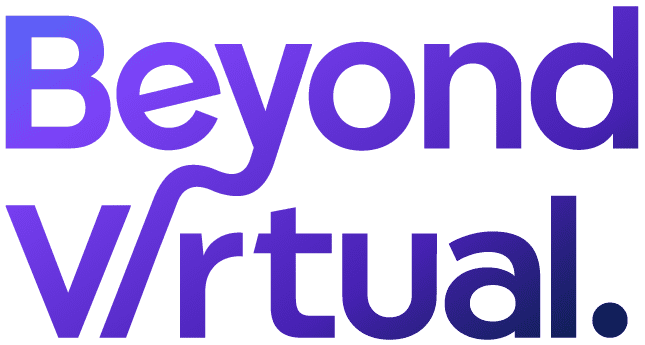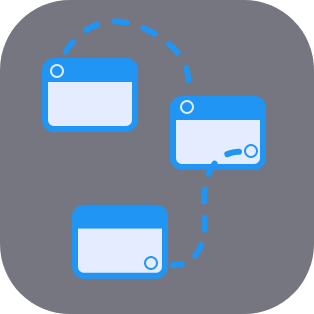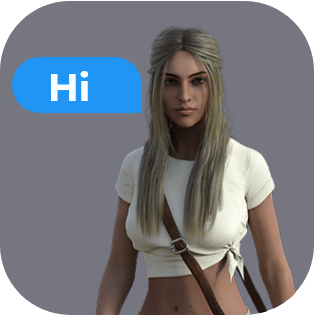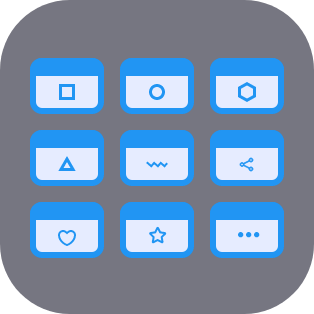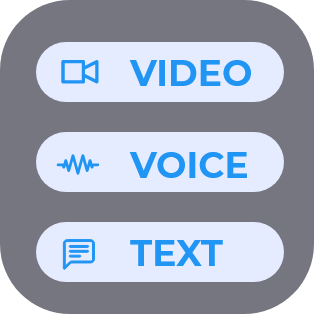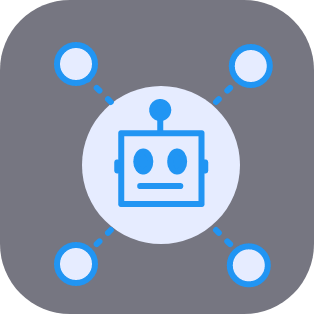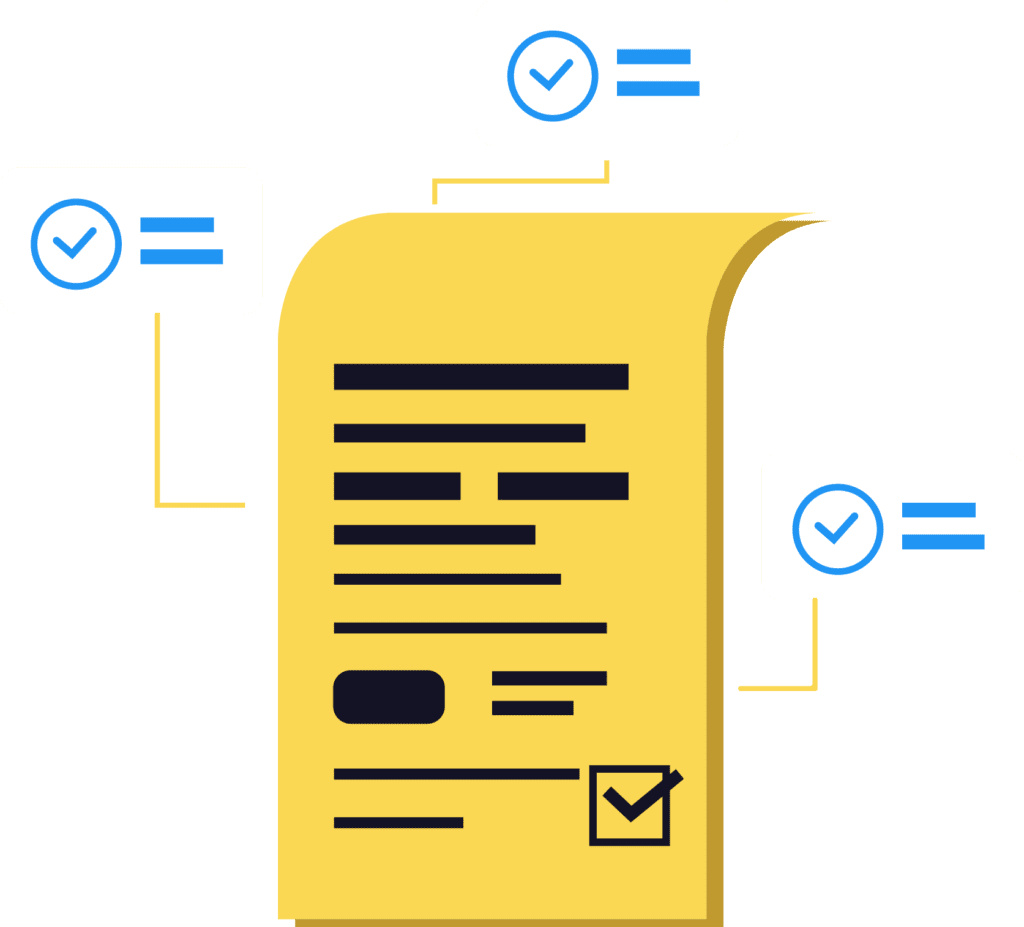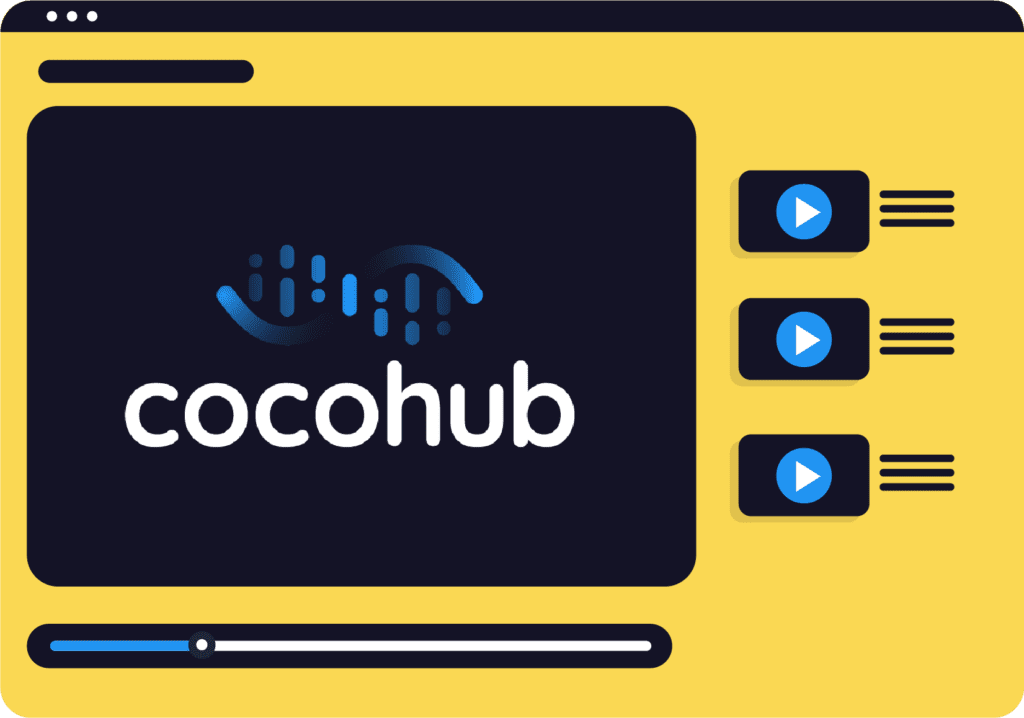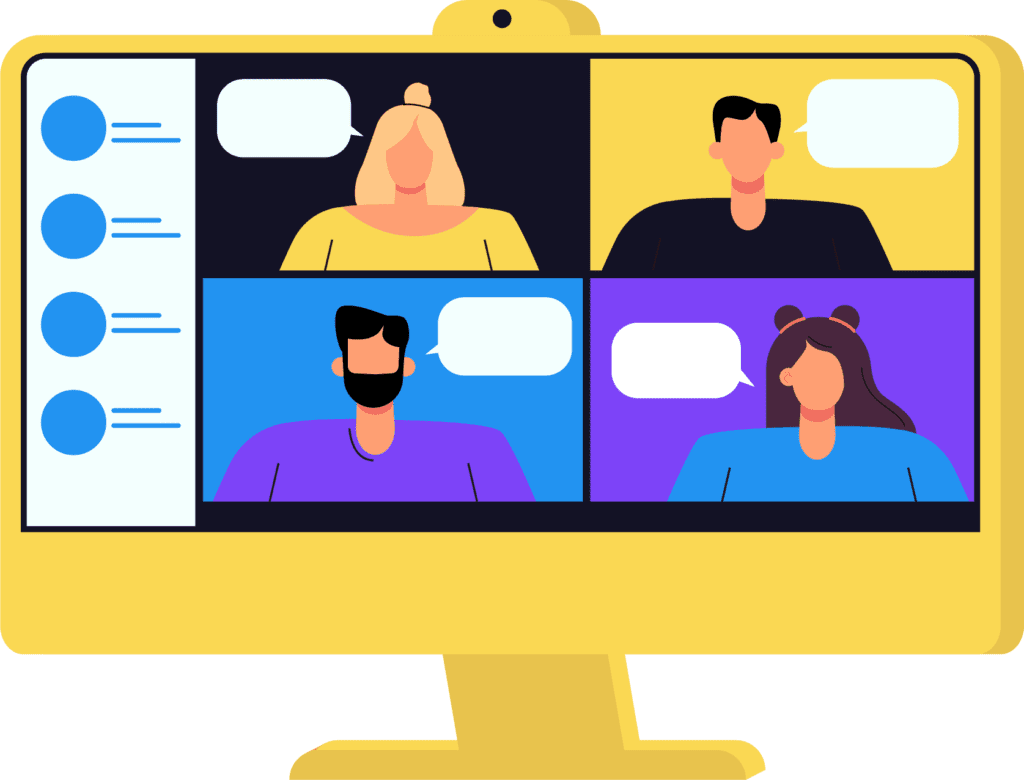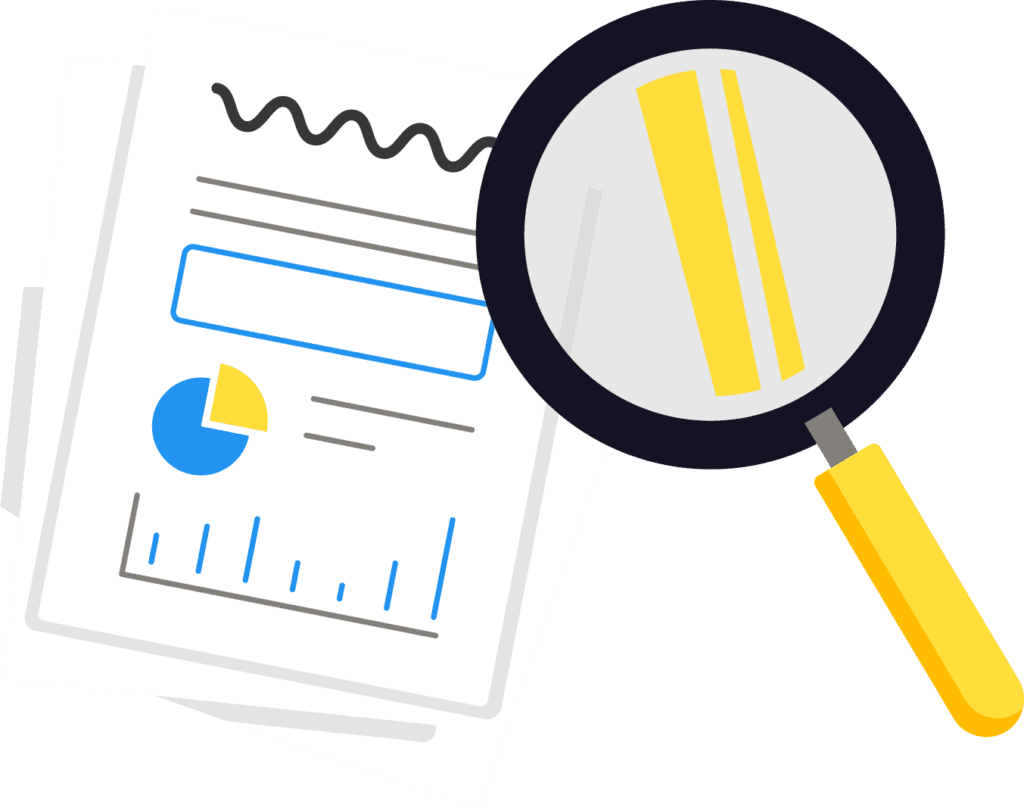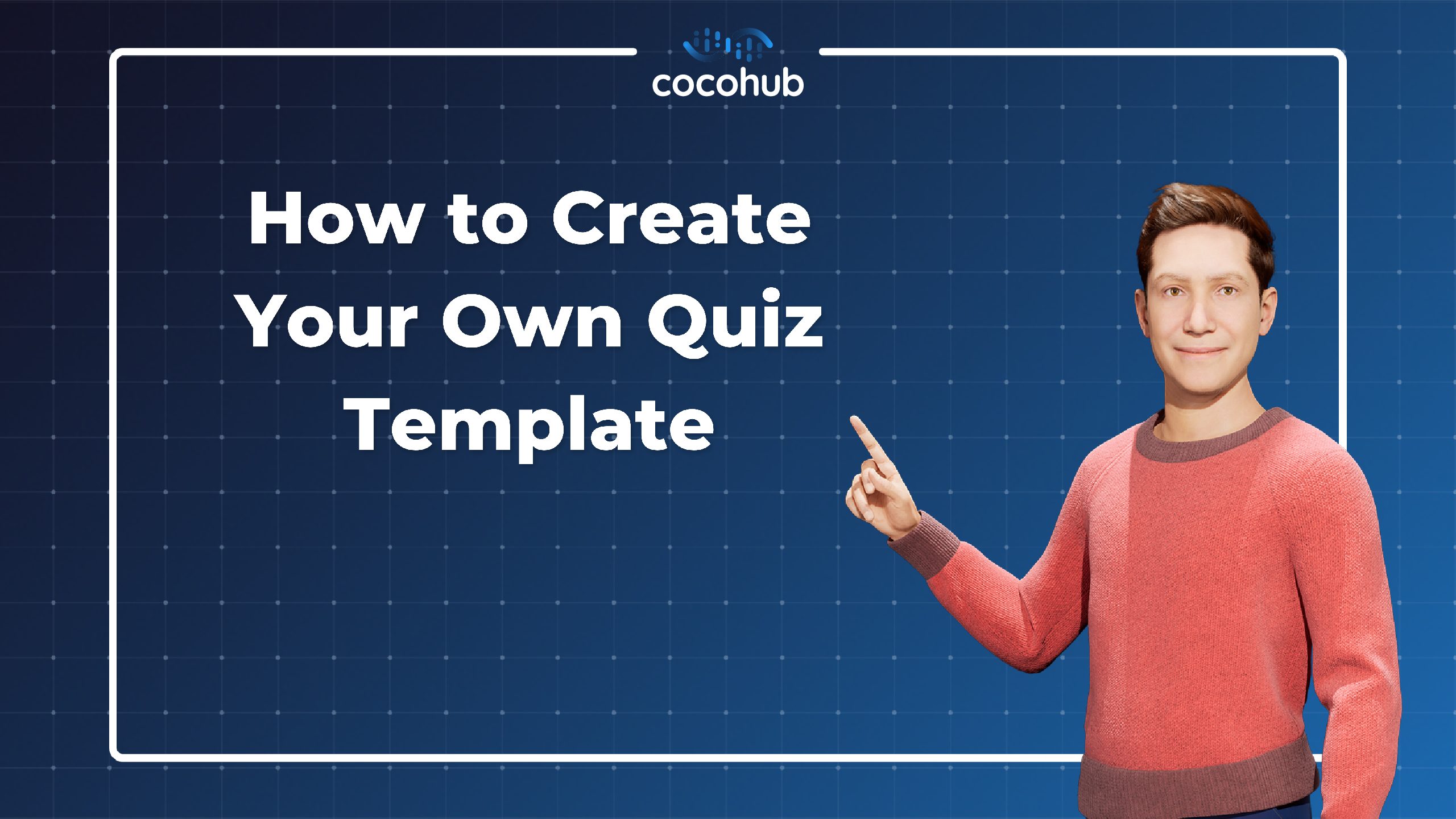So, you’ve already gotten as far to realize the benefits and all of the potential of testing using a virtual human interface. The one-on-one connection to the human-like being on the other side of the screen is just the starting point. But wait until you start building your own and you will see all the directions that this virtual human can take you. For example building a quiz template for use in your classroom or even your business!
Let’s get started at the very beginning. Firstly, you must build your human. This step is as simple as choosing one of the physical forms provided, selecting a voice, and naming her or him. Next, you must select an identity, that is related to the job or task that your virtual human will be performing. For our purposes, we will go ahead and select “Teacher” from the current list of configurations. The teacher’s template is the only template that will allow you access to the skills to easily create a quiz. After that, fill in the name of your institute, give your virtual human a personality and you’re good to go.
Welcome to the dashboard of your virtual human. Here you should now be able to see that your brain is that of a teacher. Beneath that, you have your channels. This is where you will connect to various communications devices that your virtual human will be able to use to speak with your students. To the right, you will see knowledge. Here you can add fun little bits of information that will make your teacher more conversational, such as her/his dog’s name or their favorite food. Under this section, you will find skills. This is where we will select “quiz”. Now is the fun part.
Build Your Own Quiz Template
Start with naming your quiz. This will open up the next window with four tabs where you will build your full quiz without any need for coding. The first tab is simple, it is just a sentence or two that will introduce the test and any information that the student needs. Remember, depending on the channel that you use it is likely that there will be a voice that says the instructions out loud. So maybe try to write it out in a conversational way.
The next section is where you will add the questions to your quiz template. You can select the order after or randomize it. Make sure to write out as many variances of the answers as you can. This way the virtual human will be able to recognize divergent answers.
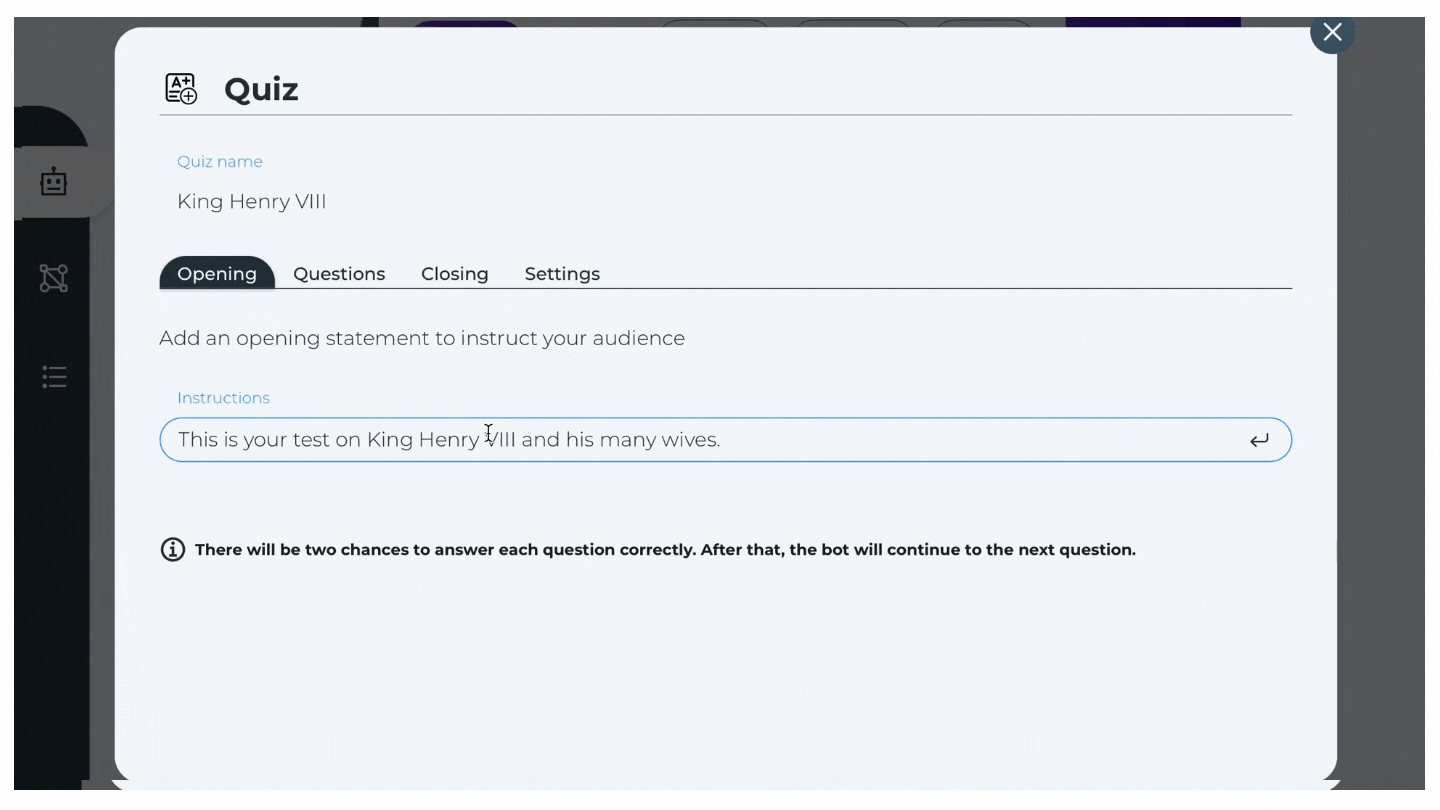
Now you’ve come to the end of your quiz, so let’s finish it up with a closing sentence. Lastly, we have under the settings tab options available to add some elements of conversation during the quiz. This is what will make your virtual human even more humanistic. You can have your virtual human say things such as “moving along to the next question,” or “not quite, try again.” You can write multiple scripts here so that your virtual human will have choices and not be so repetitive. Then at the very bottom, you will see the option to shuffle the order of the questions.
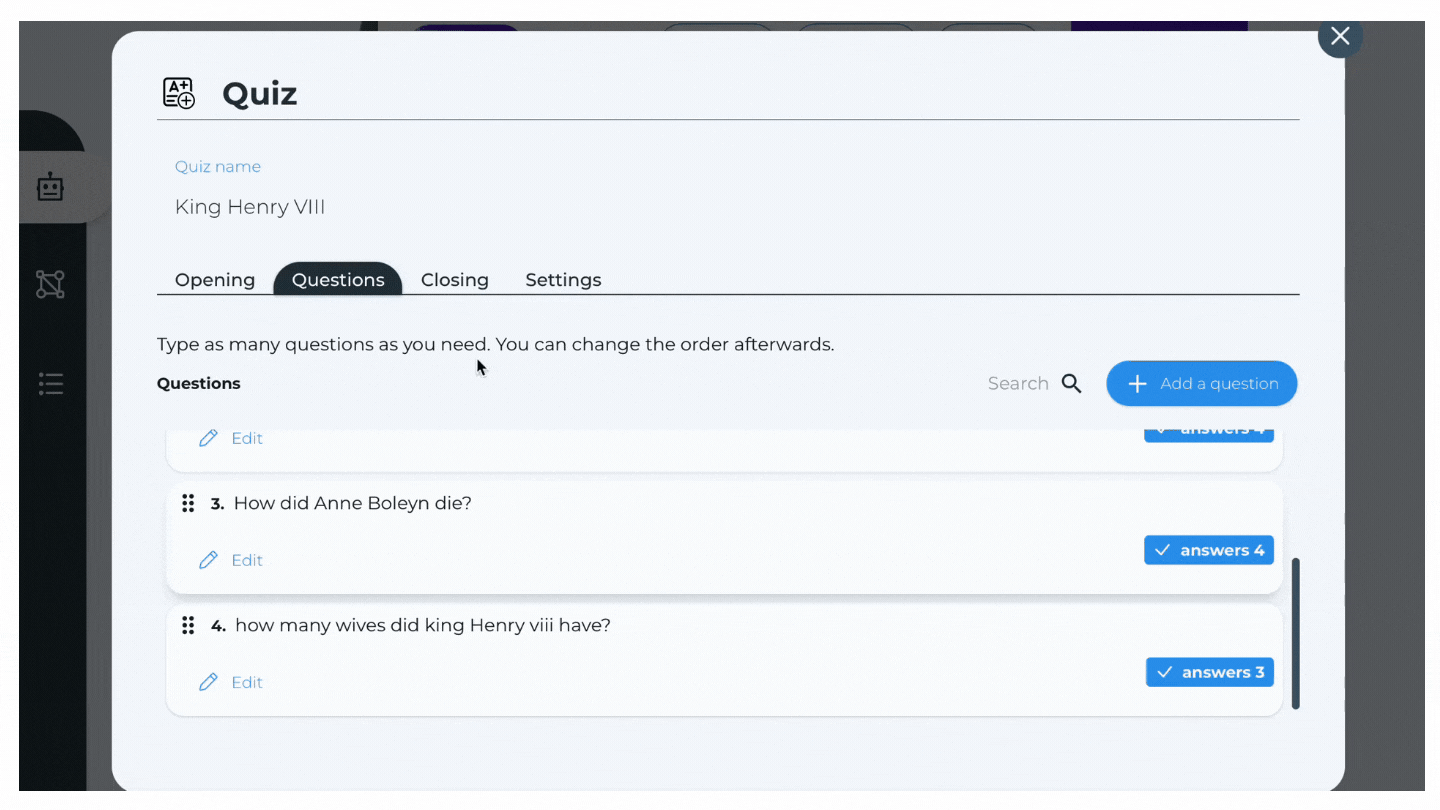
Now, just exit in the top right corner and you will find yourself back at the dashboard. You are ready to test your quiz! Try taking your quiz with the video interface to see how well it worked. Good luck!