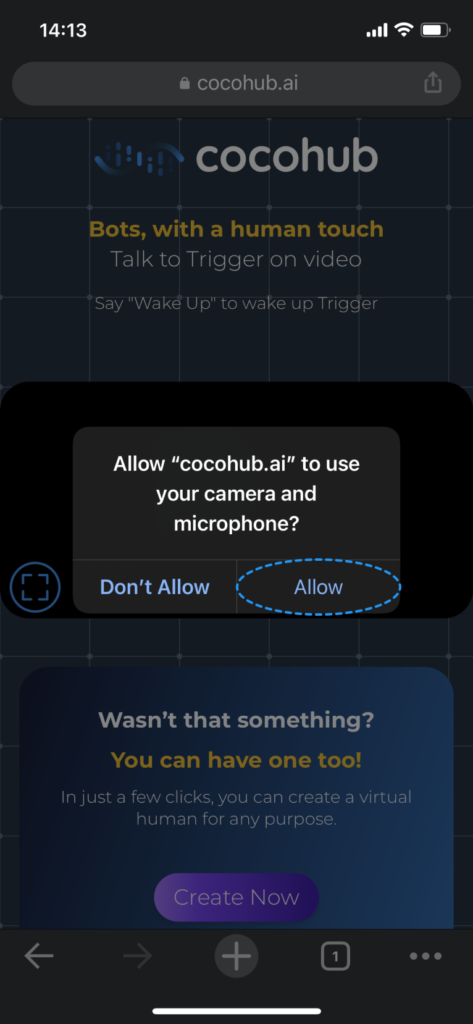How to allow mic permissions for speaking with cocohub’s virtual humans.
Got this error message?
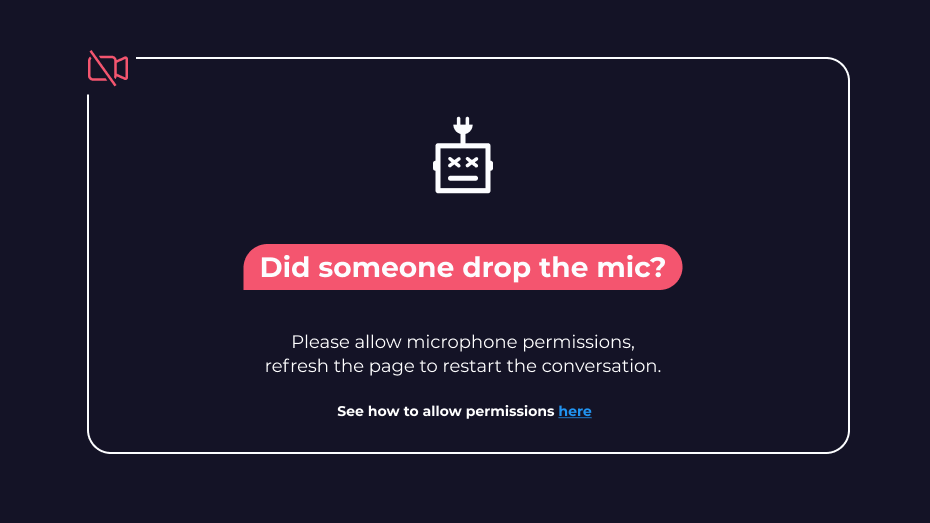
If you see this, it means our virtual humans want to talk to you, but they can’t.
Your device is blocking the microphone from working, so you’ll need to change your microphone permissions.
Choose on the instructions fitting your device and browser:
Desktop:
Mobile device:
Desktop
Chrome:
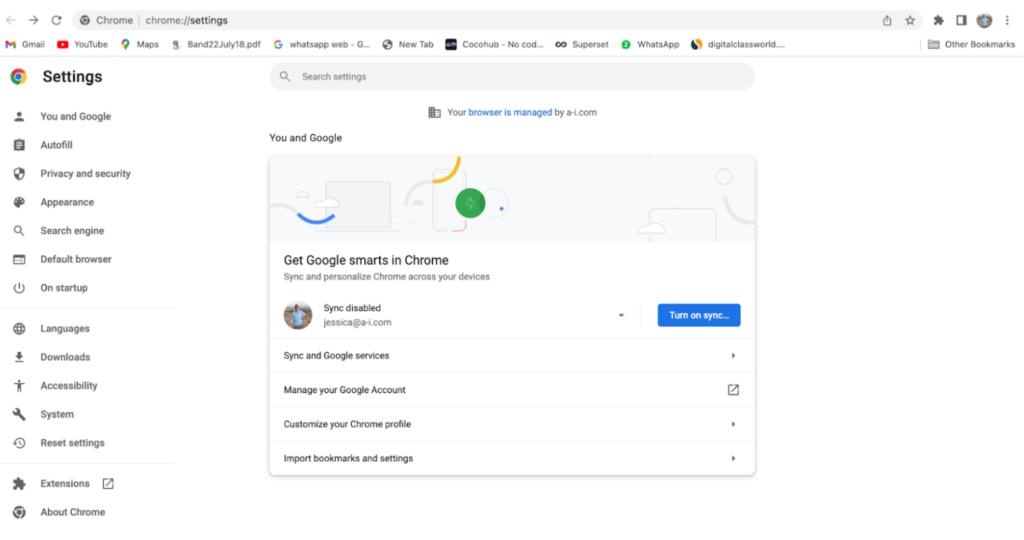
Click Privacy and security > Site settings > Microphone.
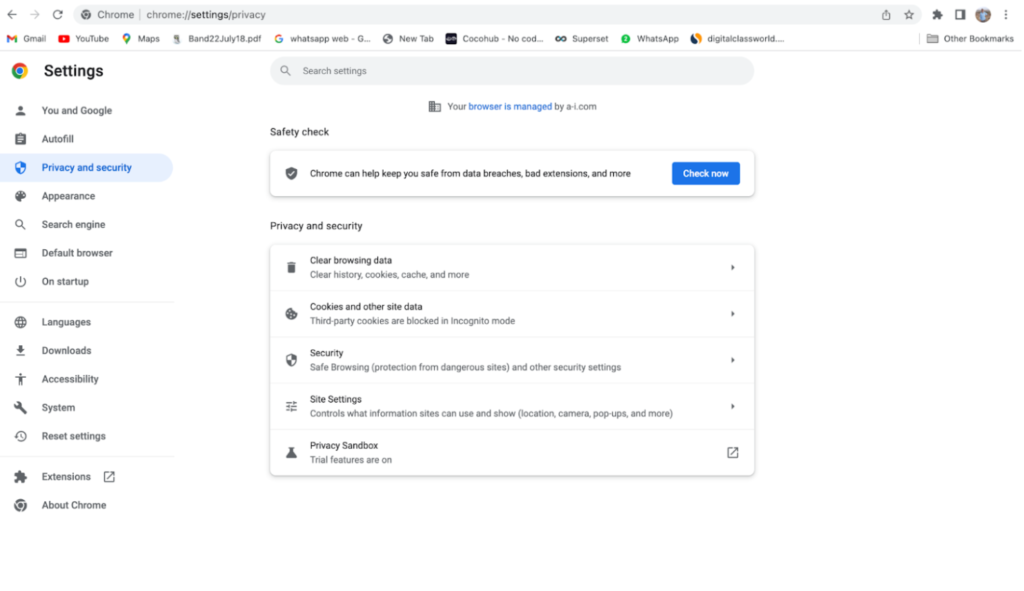
Select “Sites can ask to use your microphone.
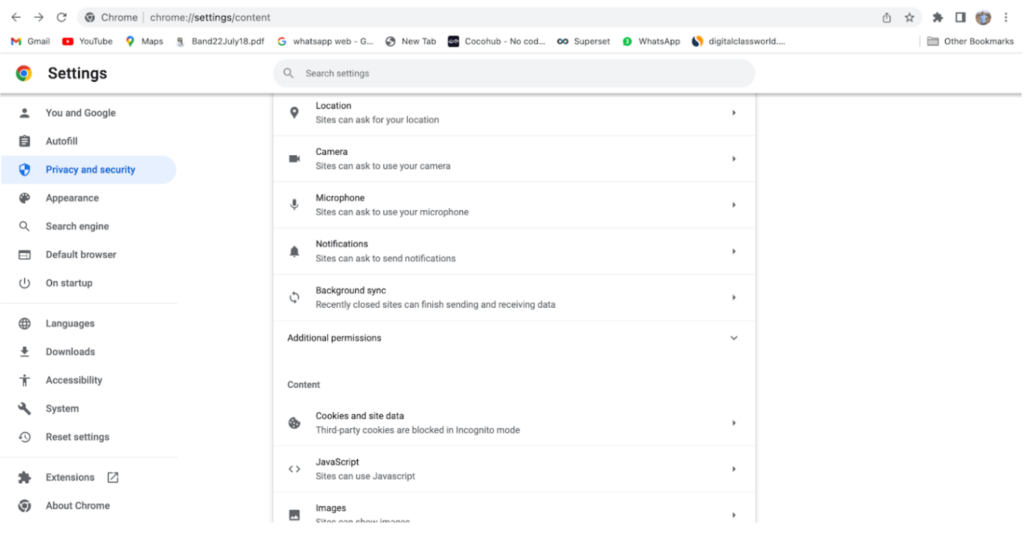
Go back to cocohub.ai and click on your virtual human.
When you see the message “Cocohub wants to use your microphone,” click “Allow.”
For more information, see Google’s support
Firefox
Click the menu button and select Settings.
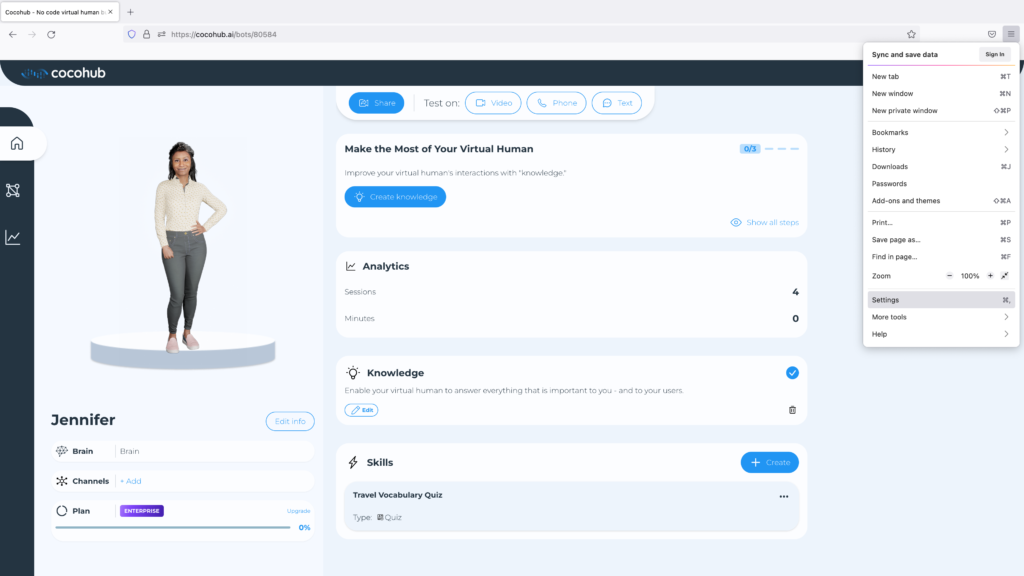
Click Privacy & Security from the left menu.
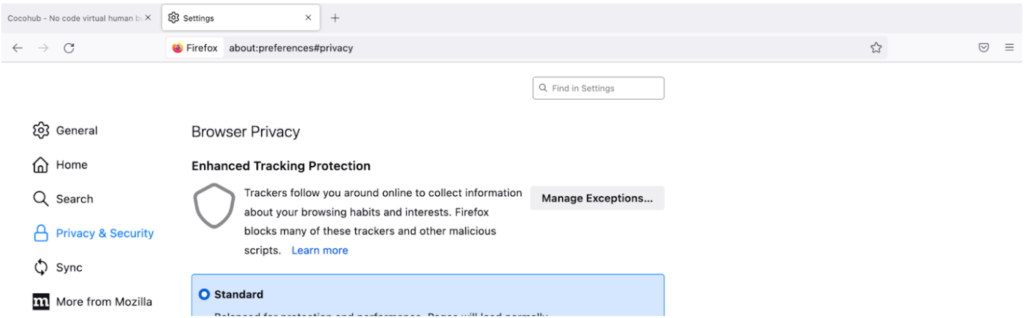
Scroll down to the Permissions section. Click the “Settings” button next to the Microphone option.
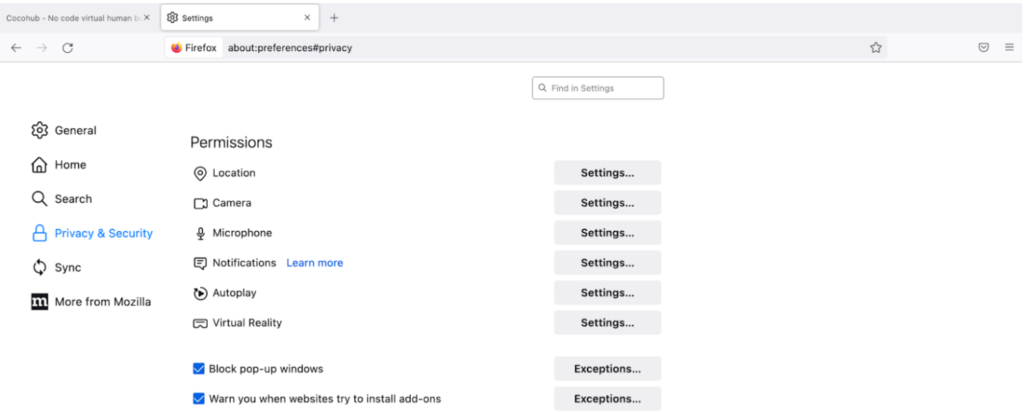
Find cocohub.ai on the list.
Select Allow to change permission for the website.
Click the Save Changes button.
For more information, see Mozilla’s support
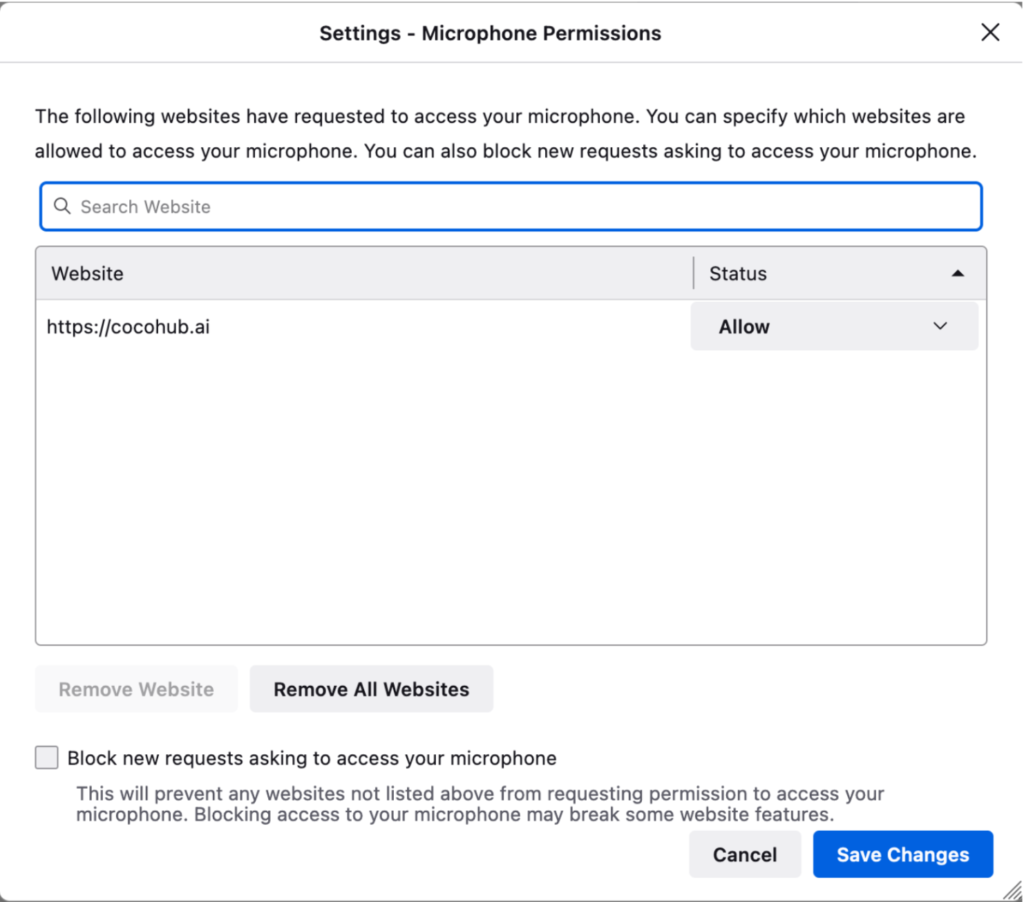
Safari (macOS)
Open Safari.
In the menu bar, select Safari -> Preferences, then click the Websites tab.
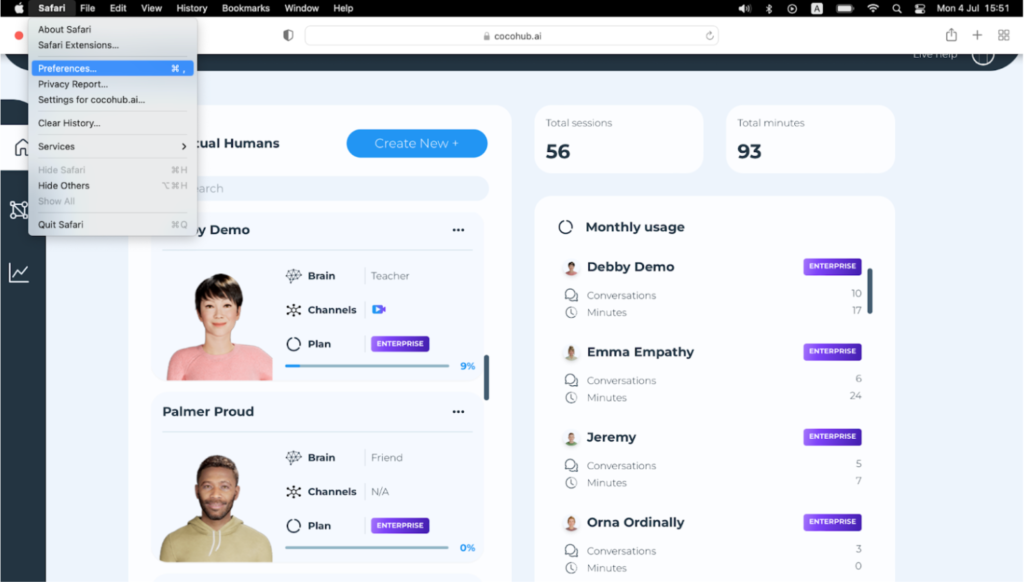
In the list on the left, select Microphone. Find cocohub.ai, then click either Allow or Ask.
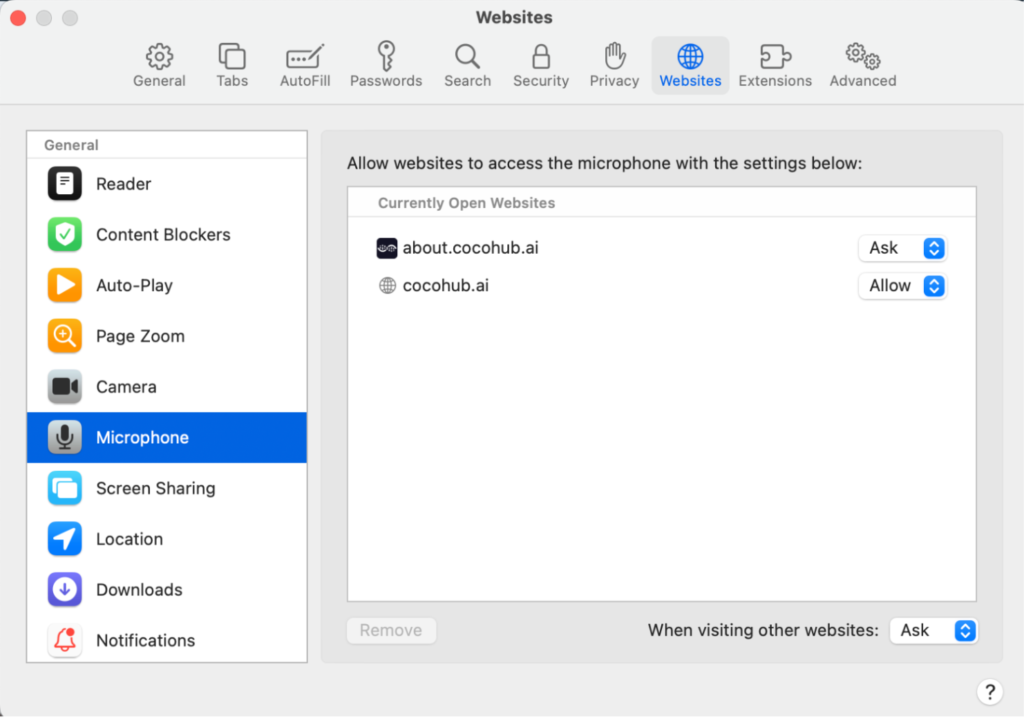
Go back to cocohub.ai and click on your virtual human.
When you see the message: “Allow “cocohub.ai to use your camera and microphone?”, click “Allow.” For more information, see Apple’s support
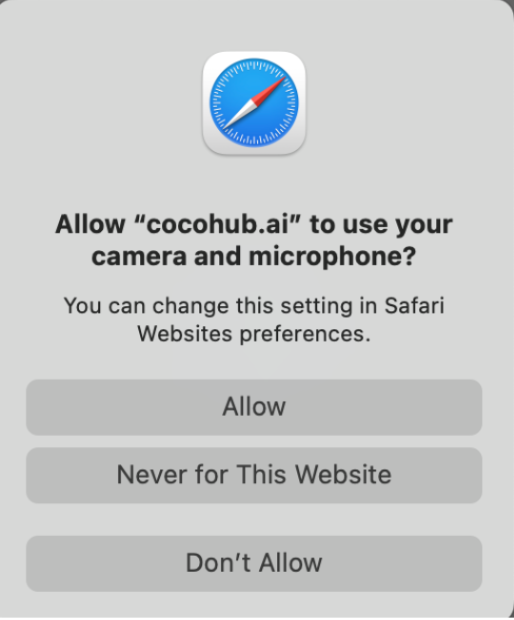
Mobile devices
Android – Chrome
On your Android device, open the Chrome app.
To the right of the address bar, tap More > Setting
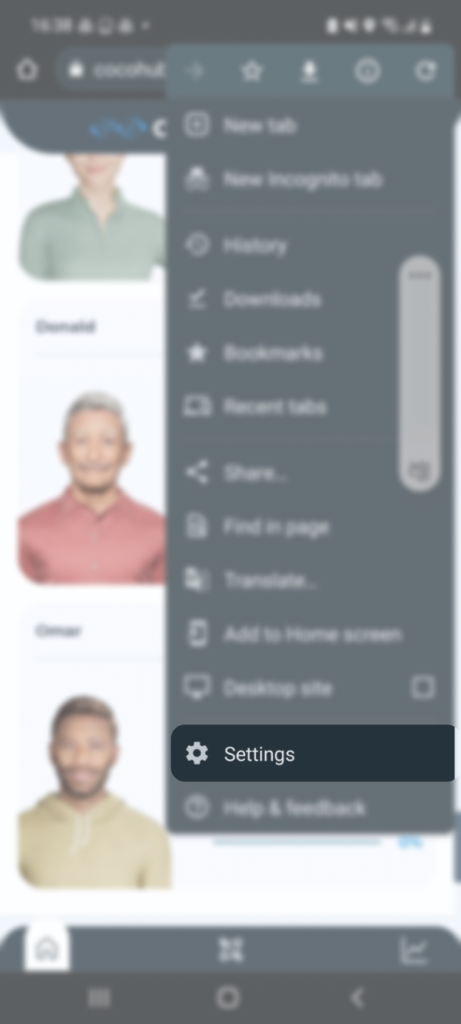
Tap Site Settings.
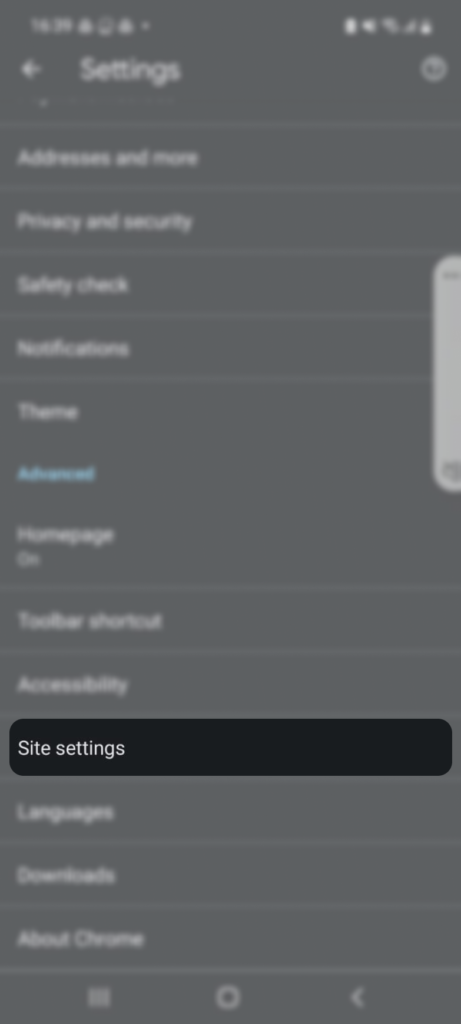
Tap Microphone.
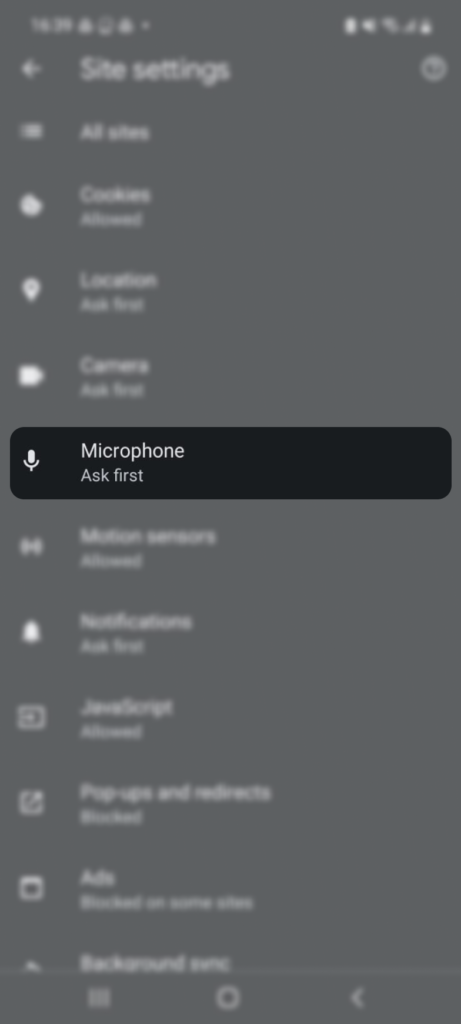
Toggle to “Ask first before allowing sites to use your microphone”
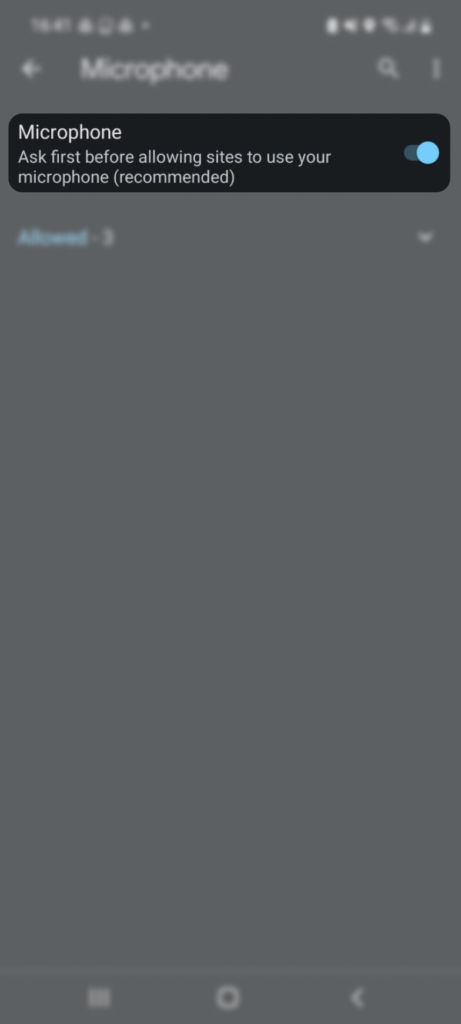
Go back to cocohub.ai. When you see the message “cocohub.ai wants to use your microphone,” tap “Allow.”
For more information, see Google’s support
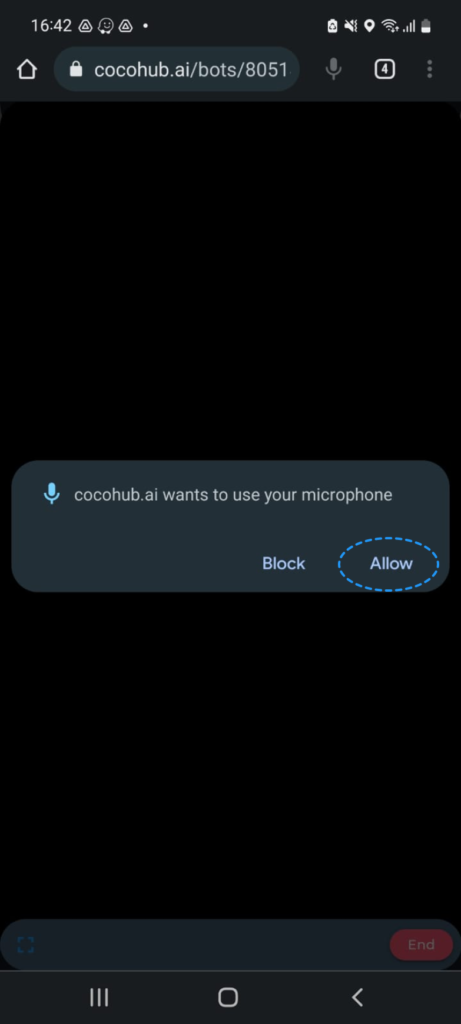
Android – Samsung Internet
When visiting cocohub.ai, if you see this message:
[Internet needs microphone access…]
Tap “Update permissions”.
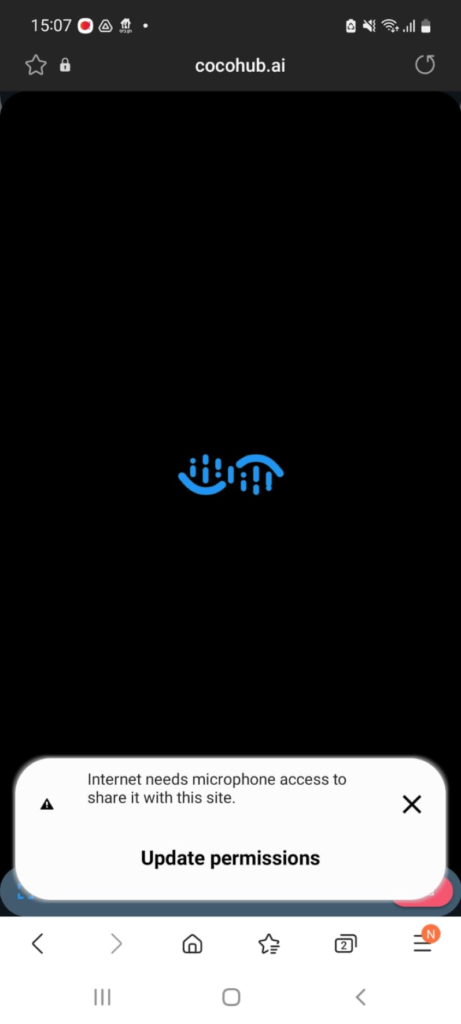
Then when asked, tap “turn on” to turn on Microphone access.
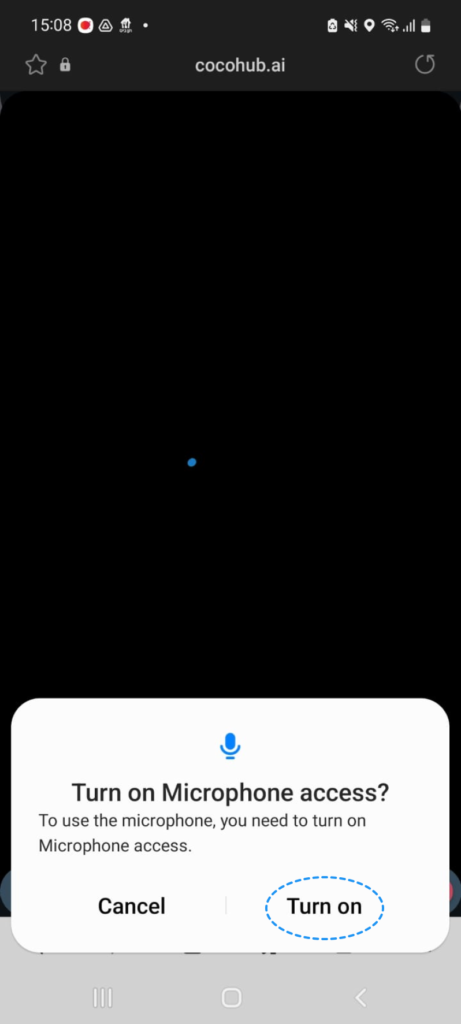
Another option – from your Home screen:
Open the Settings wheel on the apps menu and press on privacy.
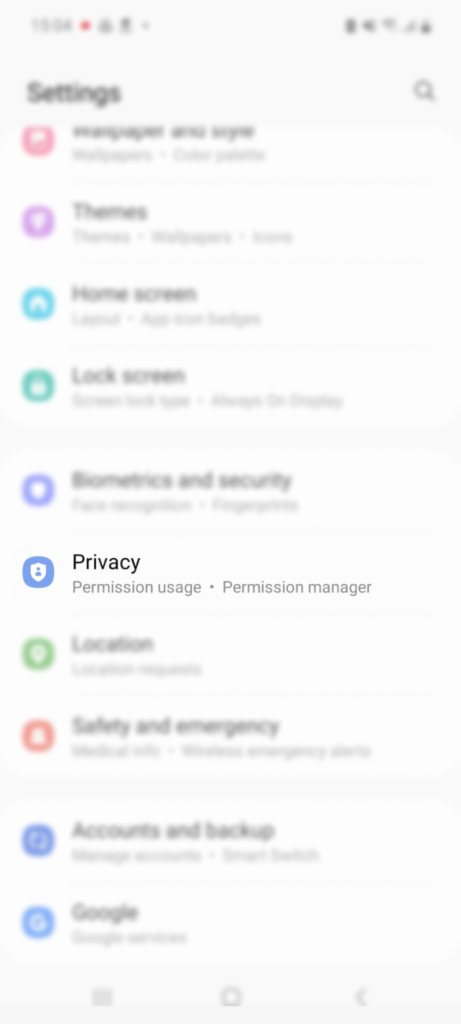
Scroll down to Microphone access, toggle on.
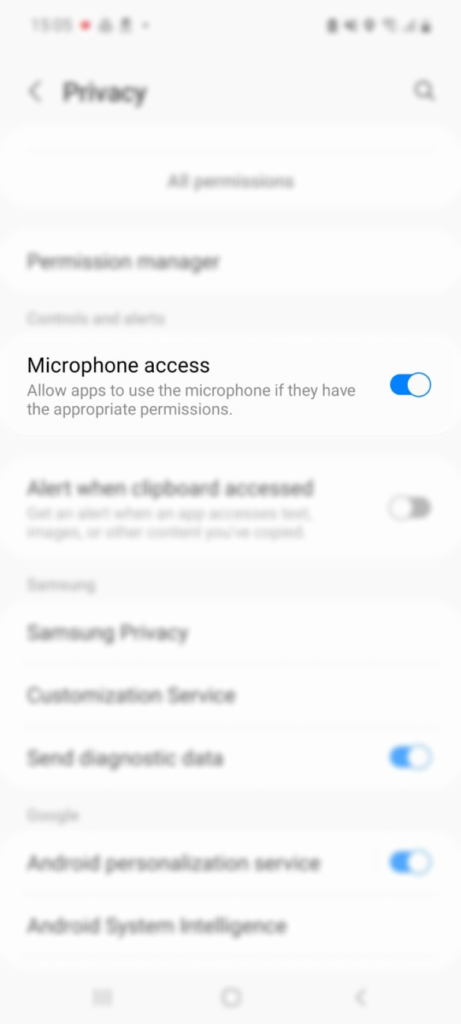
Go back to cocohub.ai, start a video conversation and the microphone pop up will appear. Press turn on and you’re done.
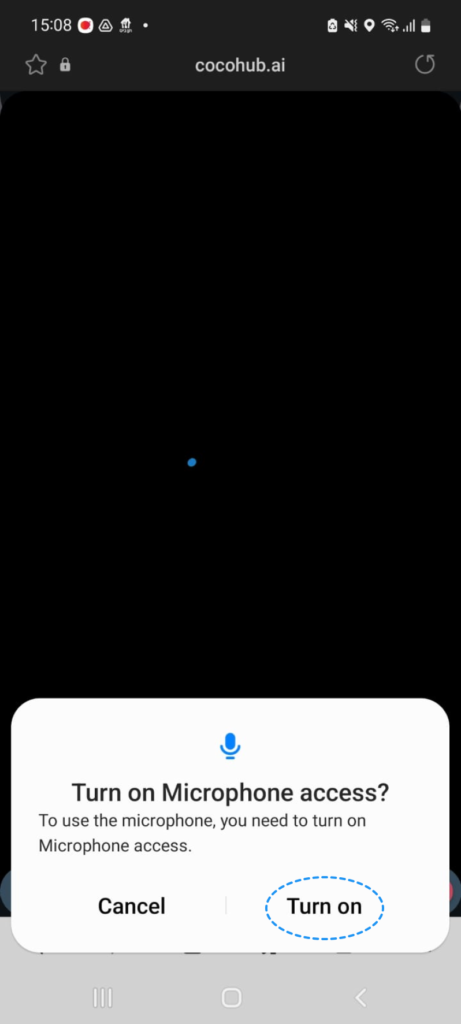
iPone/ iPad – Safari
Open your devices Settings.
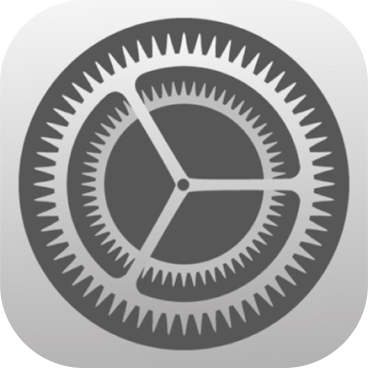
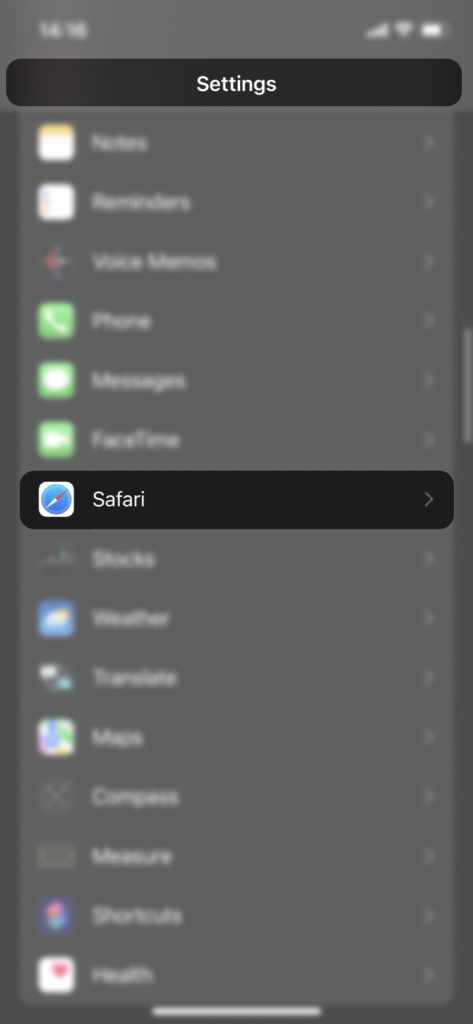
Scroll down to settings for websites.
Tap on microphone
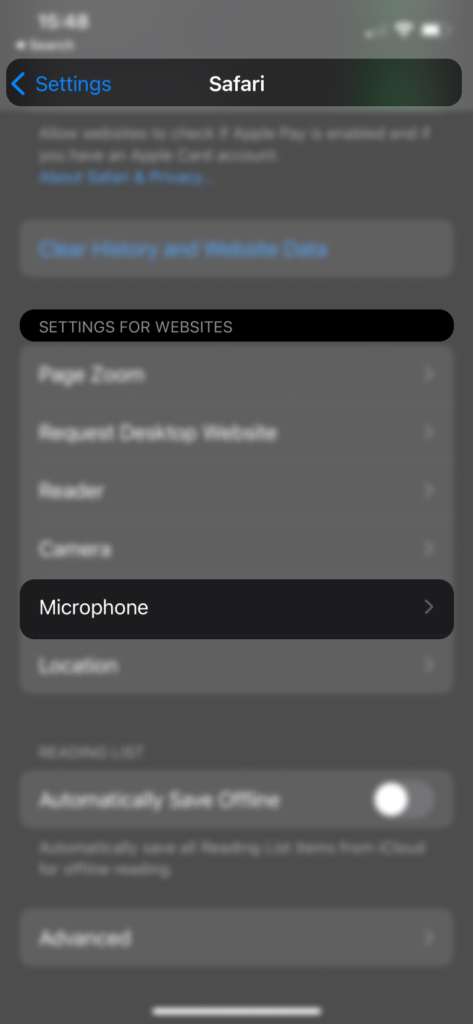
Confirm that “Ask” or “Allow” is checked.
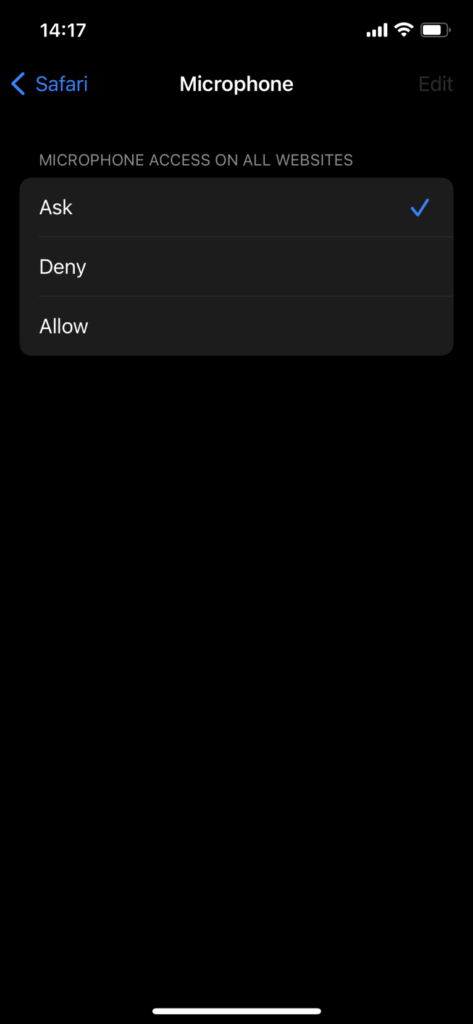
Go back to cocohub.ai and when asked to allow microphone permissions, tap “Allow.”
For more information, see Apple’s support
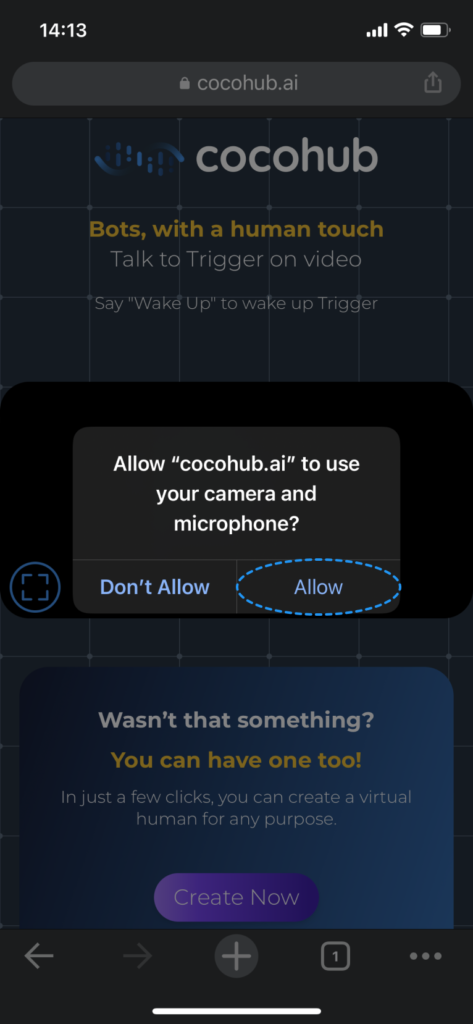
iPone/ iPad – Chrome
Open your devices Settings > Privacy.
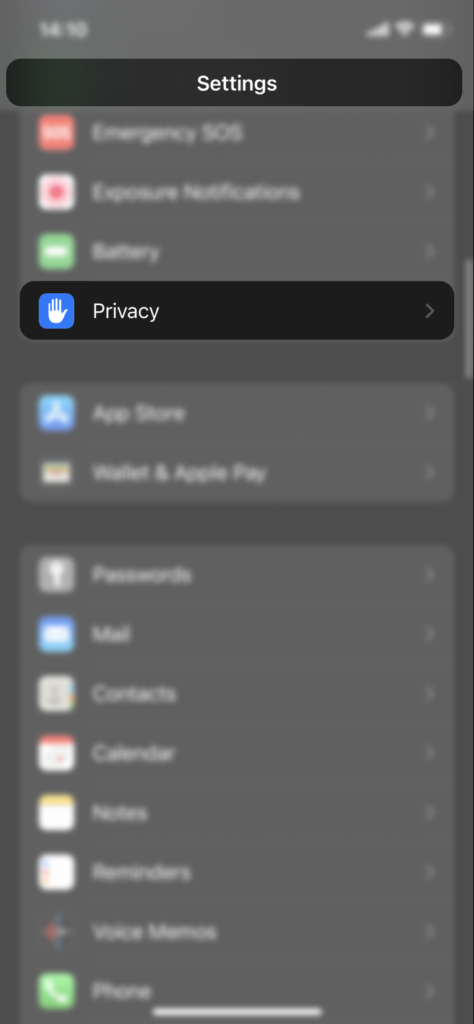
Tap Microphone.
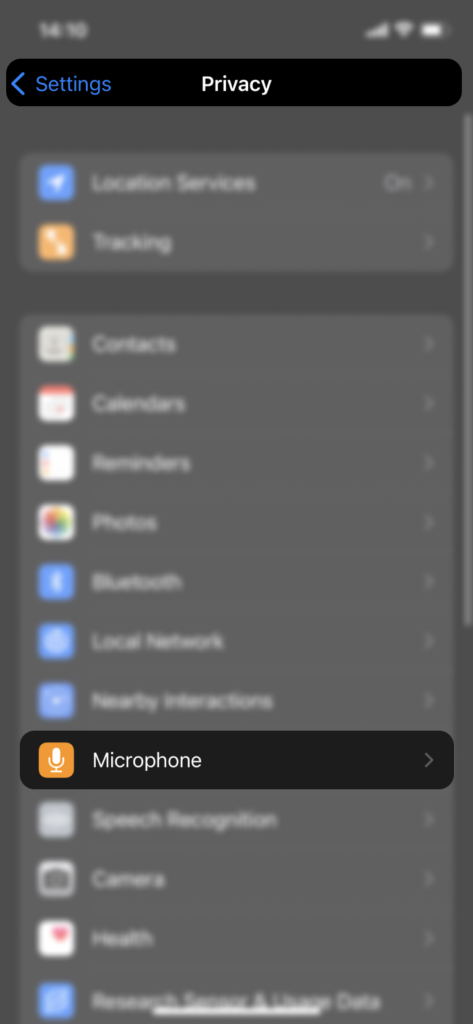
Scroll down to locate and tap on Chrome and Toggle on Microphone option.
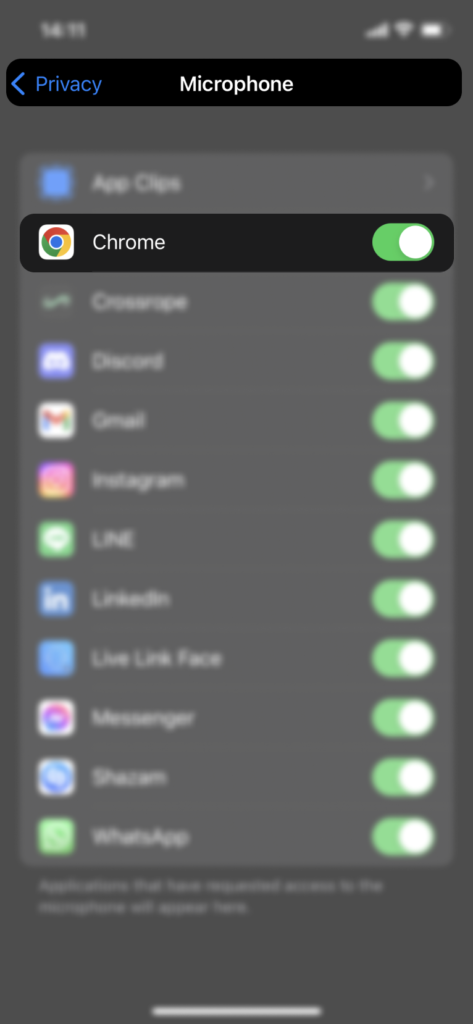
For more information, see Apple’s support