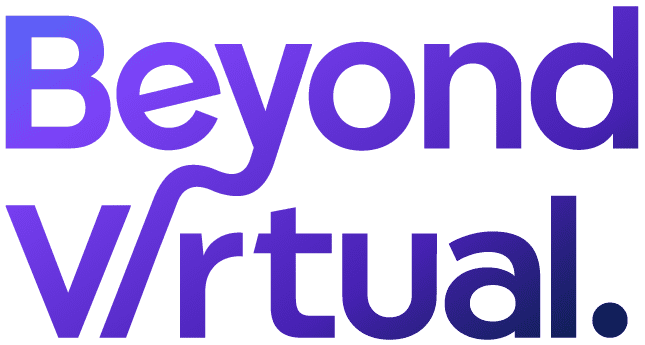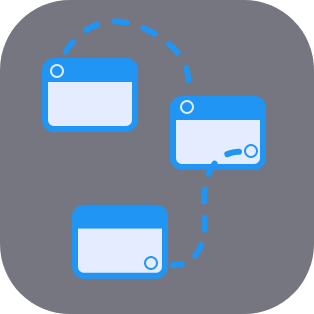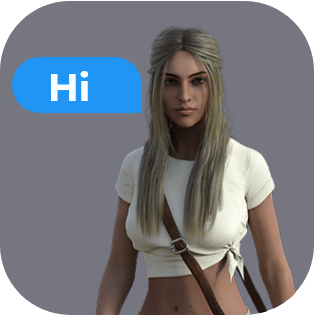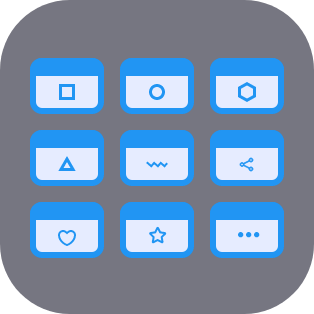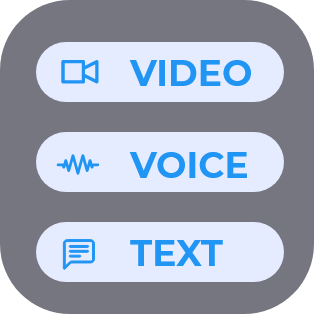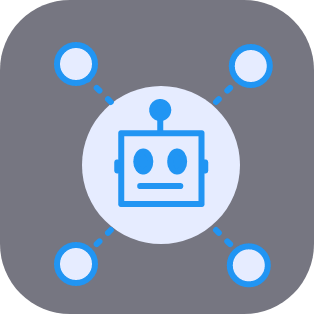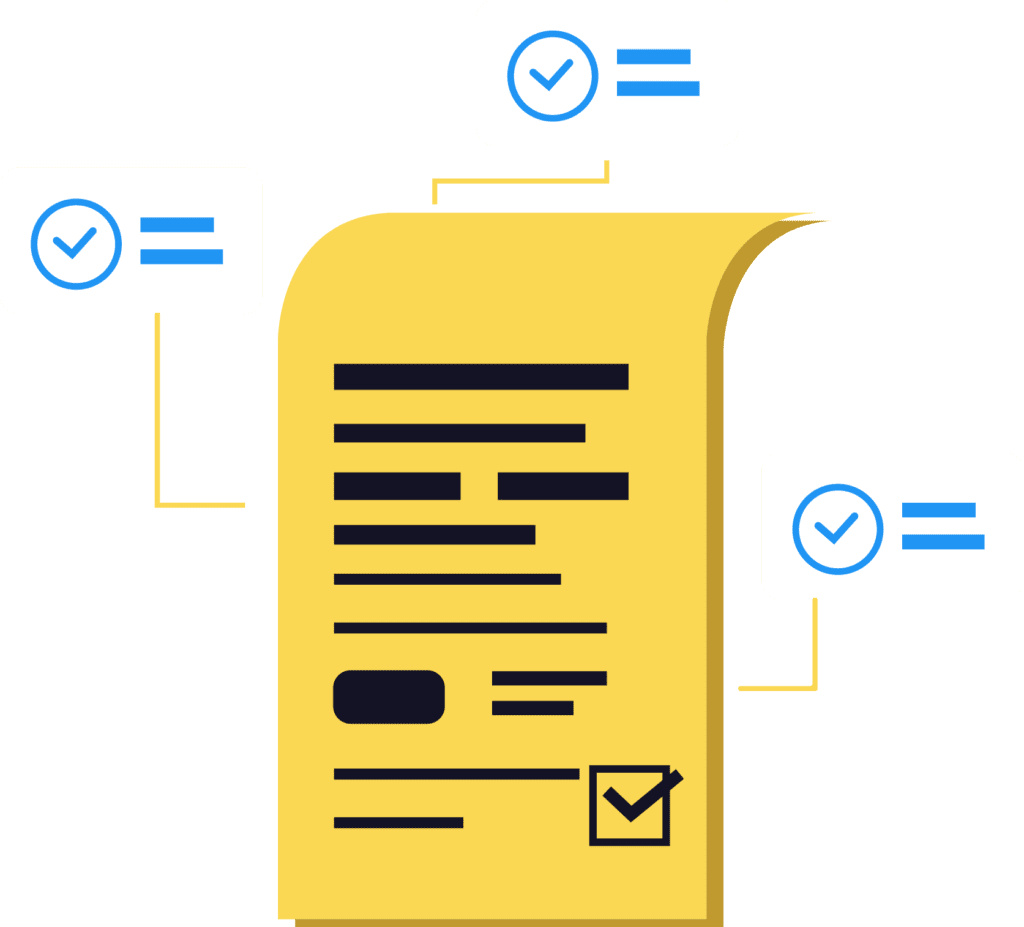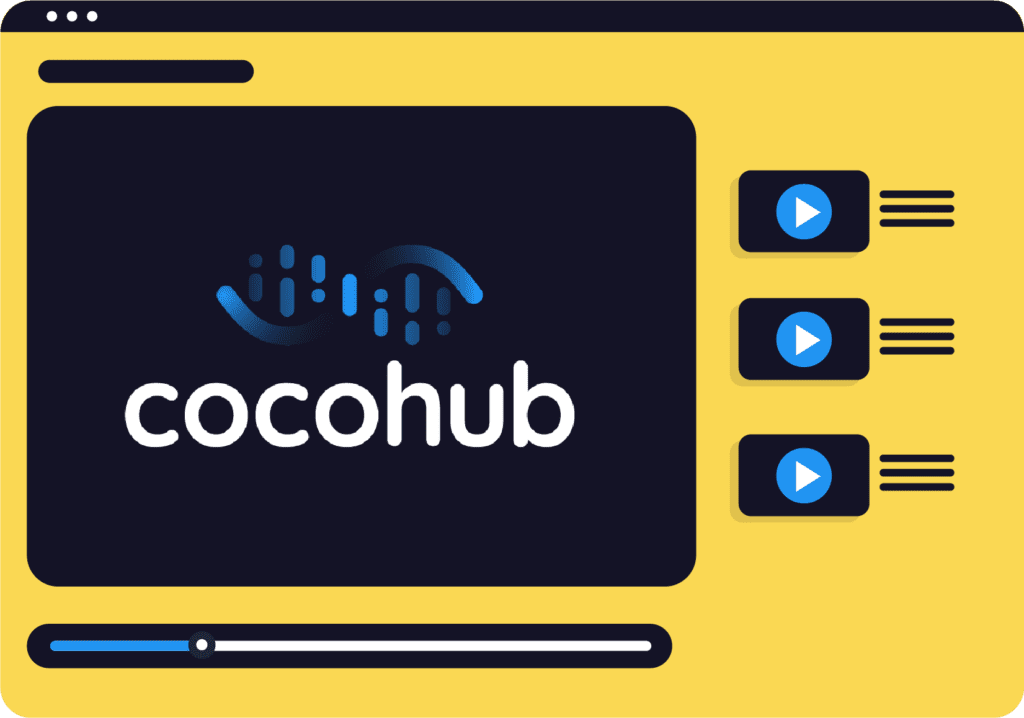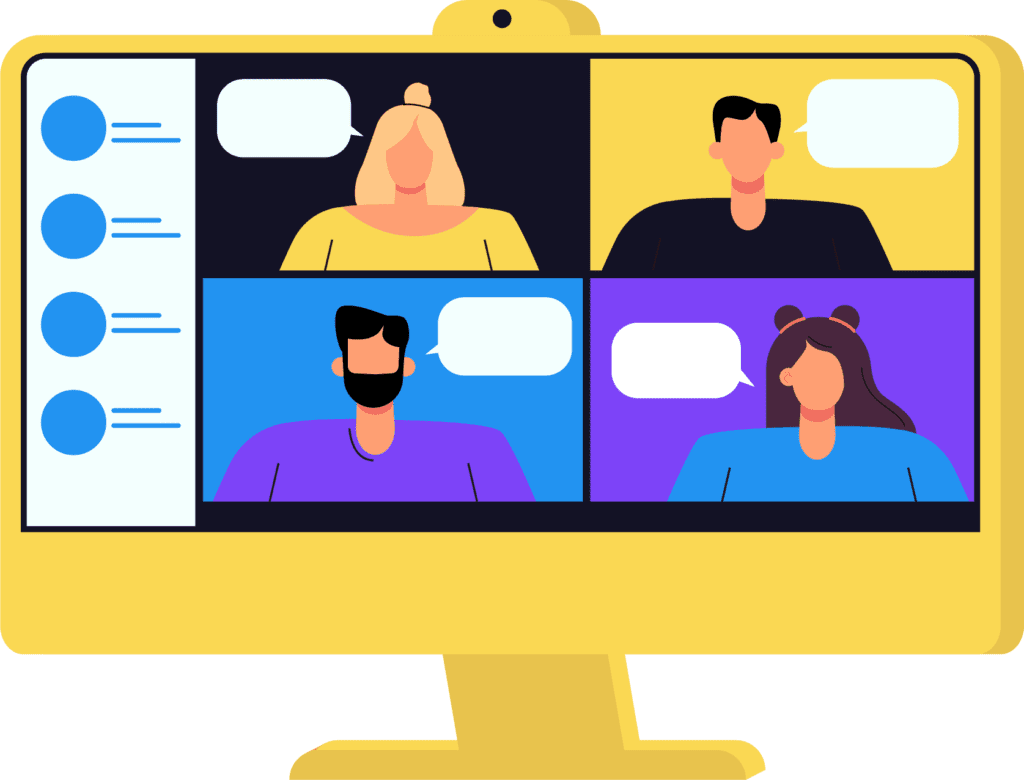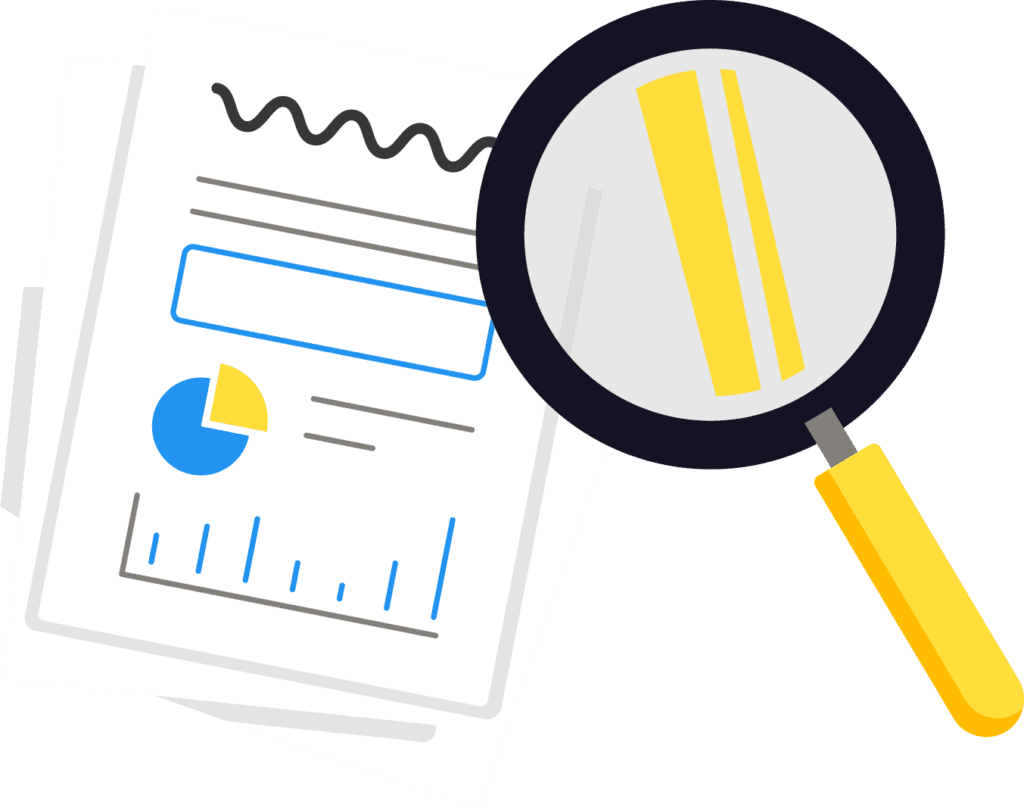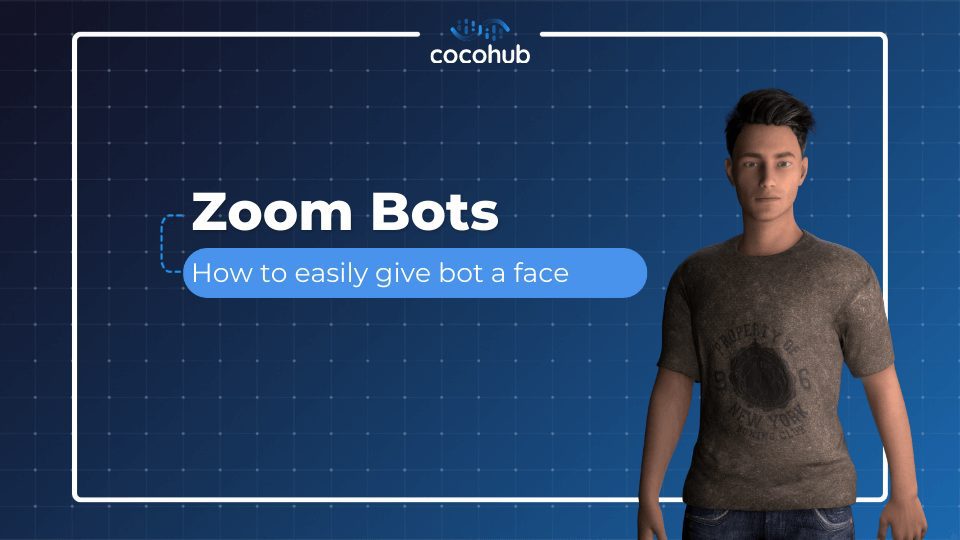Building your chatbot could be done if a few ways. You can use pre-built components – customizable flows centered on a single topic/goal – Or create your own custom flow with the “say” and “navigate” components. That means you’ll be building your components from scratch, an option you’d like to choose if you’re writing your chatbot in a language other than English.
Are you ready to start building? All the ingredients needed are an idea for a chatbot (no coding or previous experience needed!), about an hour to build, test, publish and talk to your chatbot, and a sense of humor, to make your chatbot bring a smile to users’ faces.
More CoCo Content
Your chatbot need a personality. Here’s 7 reasons why
6 Use cases for chatbot on Zoom Calls: Your new marketing strategy
Greertina Hamstra: People prefer telling personal things to a chatbot
1. Create your special chatbot
Log into the hub using email, your Google, Github or Facebook account and click on “Studio”. The studio builder is the super-platform where the magic happens. You can follow the easy-to-use tutorial and build your very own chatbot right here, just don’t forget to give it a personality – that’s how you’ll give your users a great experience, and represent your brand in the best, most engaging way!
2. Choose the Channel
On the right side of the screen, click on “Channels”. That’s the “oven”, where we bake your chatbot (Don’t worry, it’s an easy-bake oven!). Here you can choose Zoom to publish your chatbot.

3. Create the Character
Pick out a name, face, scene, voice (you can choose between multiple voices, variety depends on language and country) and the bot’s email. This is the way to personalize your chatbots on Zoom.
Now this is Important, so pay attention: Choose an easy to pronounce, short name, ditto for wake word or invocation; avoid punctuation on names and wake phrases (for example, use “Wake up Jim” and not “Wake up, Jim!!”).

4. Send the invite
Invite your newly-created chatbot to a Zoom call – when you’re done, you’ll be able to copy your bot’s email address. You can schedule a meeting with the chatbot, or just send him an email – the only important thing is that the link will be included.


Important: Make sure in your Zoom settings that you don’t require user authentication by email – it blocks the bots from joining.

5. IT’S ALIVE
Once your chatbot is live on your Zoom call – say your wake word, and have fun!
Just make sure:
(a) only one person speaks with the chatbot, and speak clearly
(b) if you mute the chatbot, it won’t speak anymore – you’ll need to remove him and re-invite him; he’ll re-appear in 3 minutes.

Here at CoCoHub, we’re bringing chatbots to life – by empowering you to create your own human-like chatbot from voice- and text-ready mini-bots (conversational components), Give it a personality, and publish it anywhere – from FB Messenger to a phone number, from a window on your website to Alexa skills, and now you can have your chatbots on Zoom, too.